Secure YouTube: Block Channels & Monitor Viewing Habits
Monitoring your child’s YouTube activity can be overwhelming with the endless stream of videos. With KidsNanny’s YouTube Control feature, you can easily manage and restrict the content your child can access, ensuring they watch only age-appropriate and safe videos.
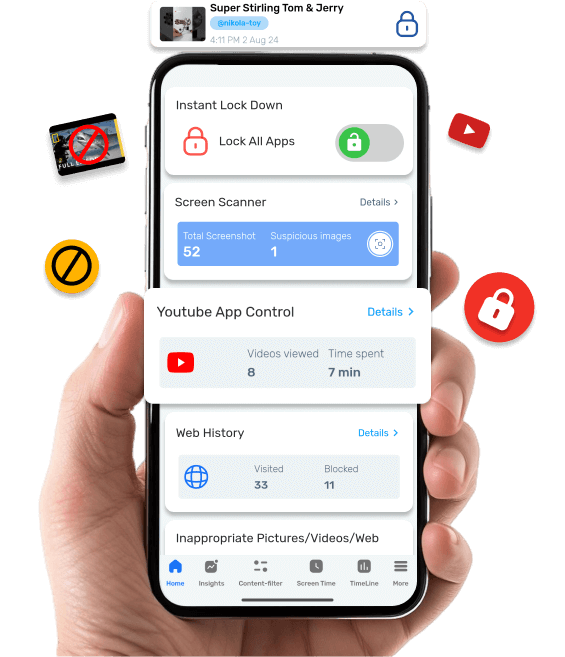
YouTube App Control is a feature that tracks the videos watched from YouTube, YouTube Kids, and YouTube videos viewed via the browser. The feature provides the number of watched videos and a list of these videos with links and details, allowing parents to review the content their child has viewed. Parents can manage access by blocking or allowing specific channels. When a channel is blocked, the child cannot watch any videos from that channel on YouTube or through the browser. Conversely, when a channel is allowed, all other channels are blocked on YouTube and in the browser, ensuring the child can only view videos from the permitted channel.
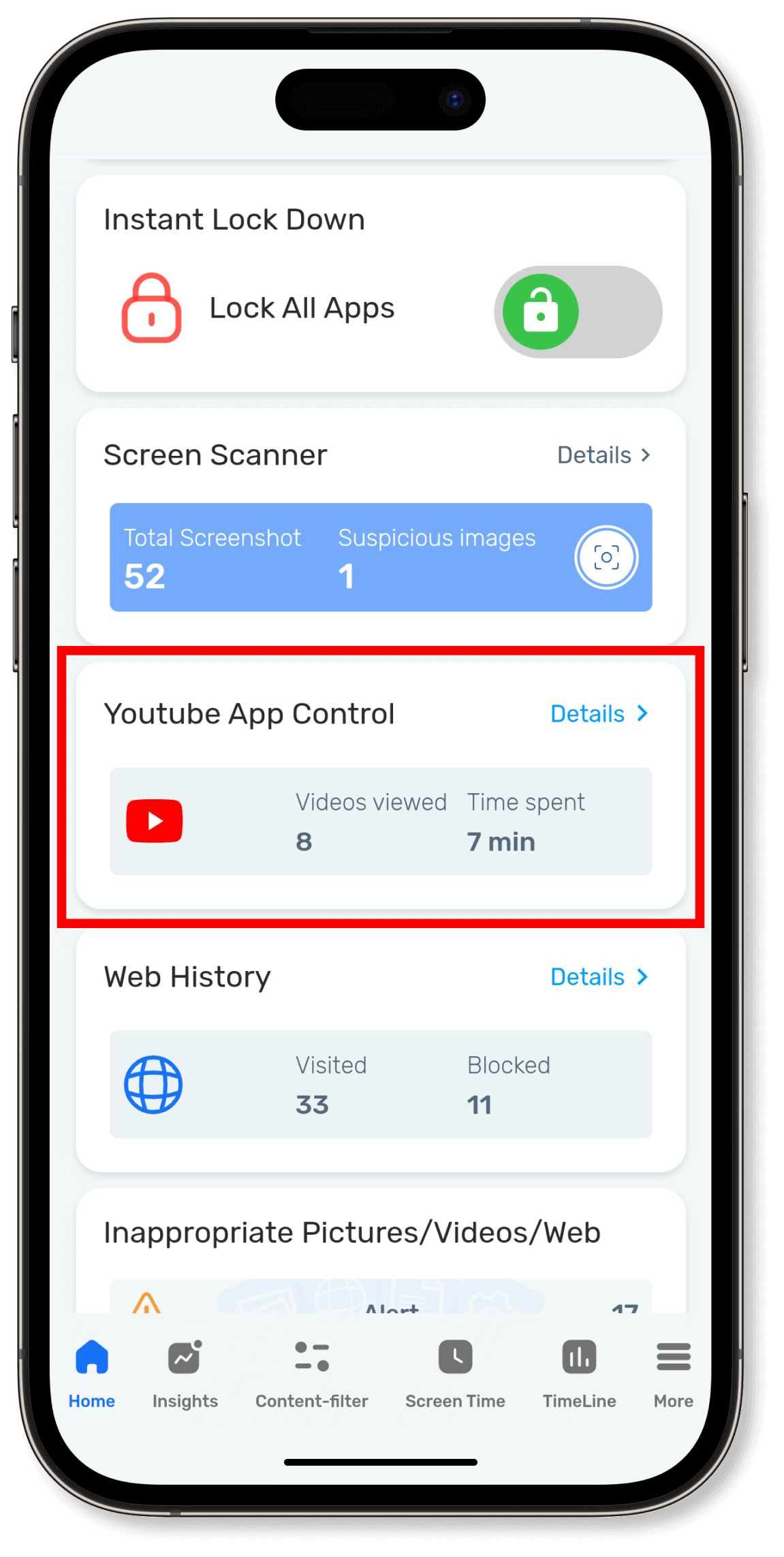
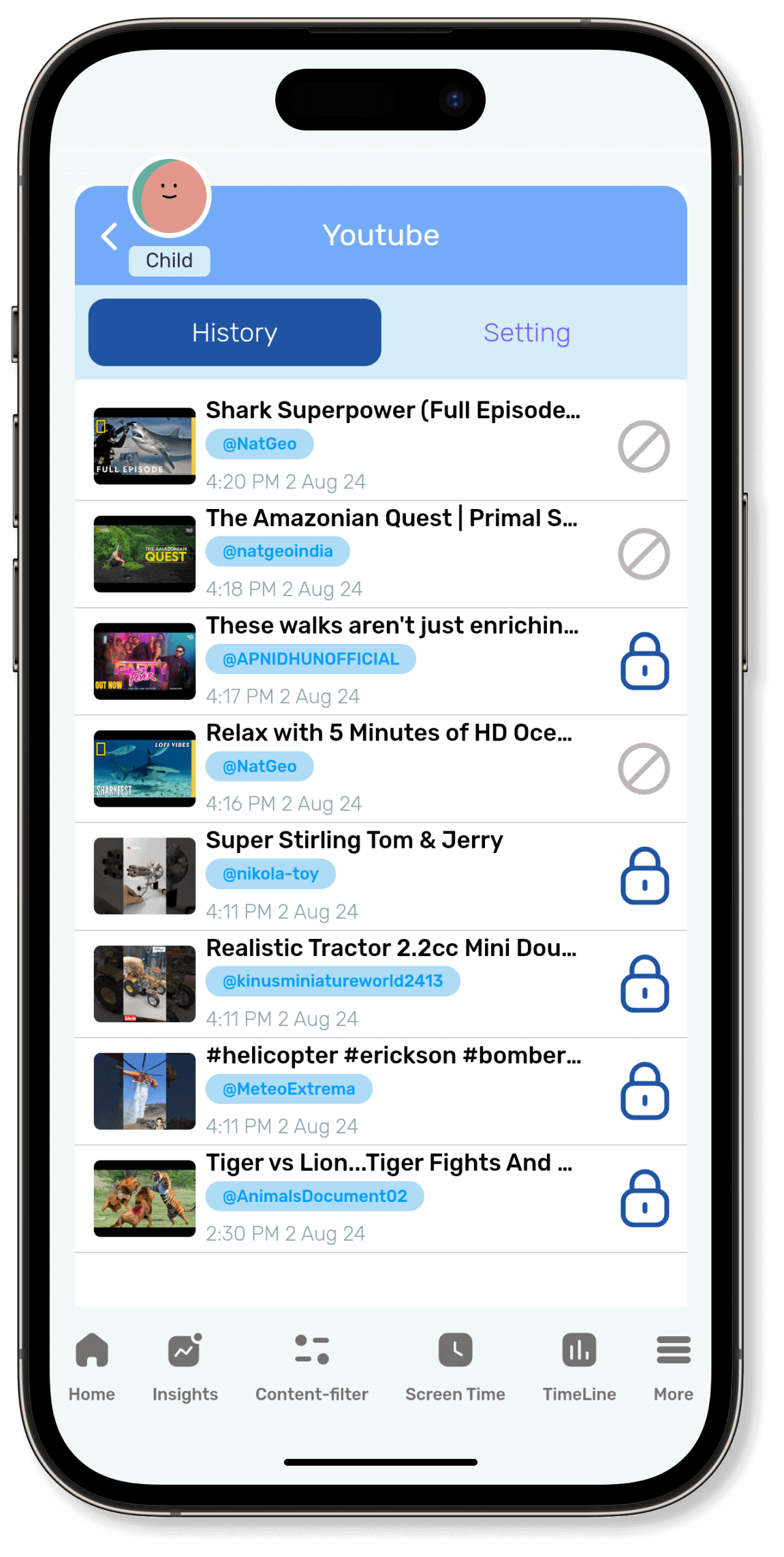
Block Channel
When a channel is blocked, the child cannot watch any videos from that channel on YouTube or through the browser.
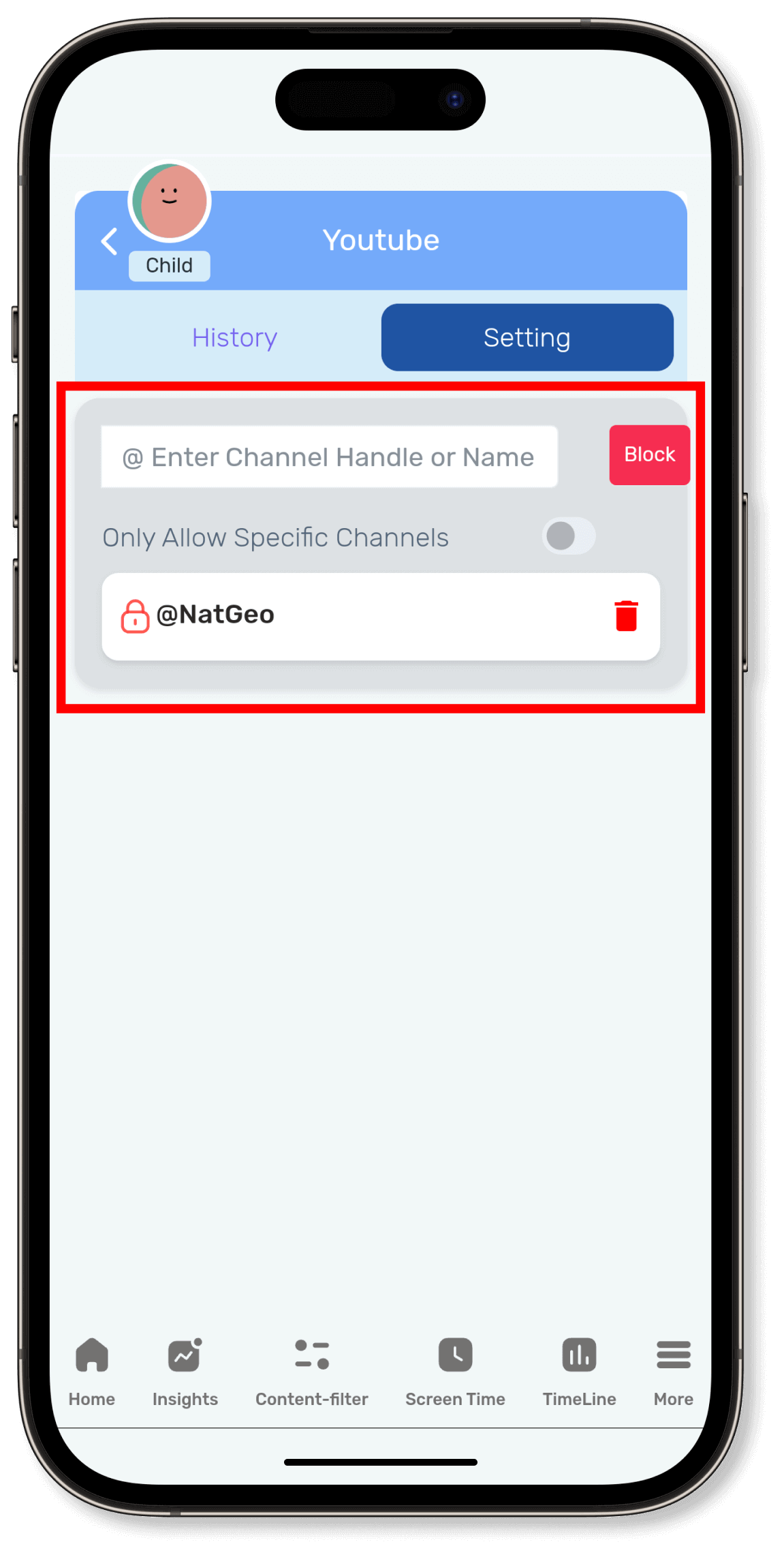
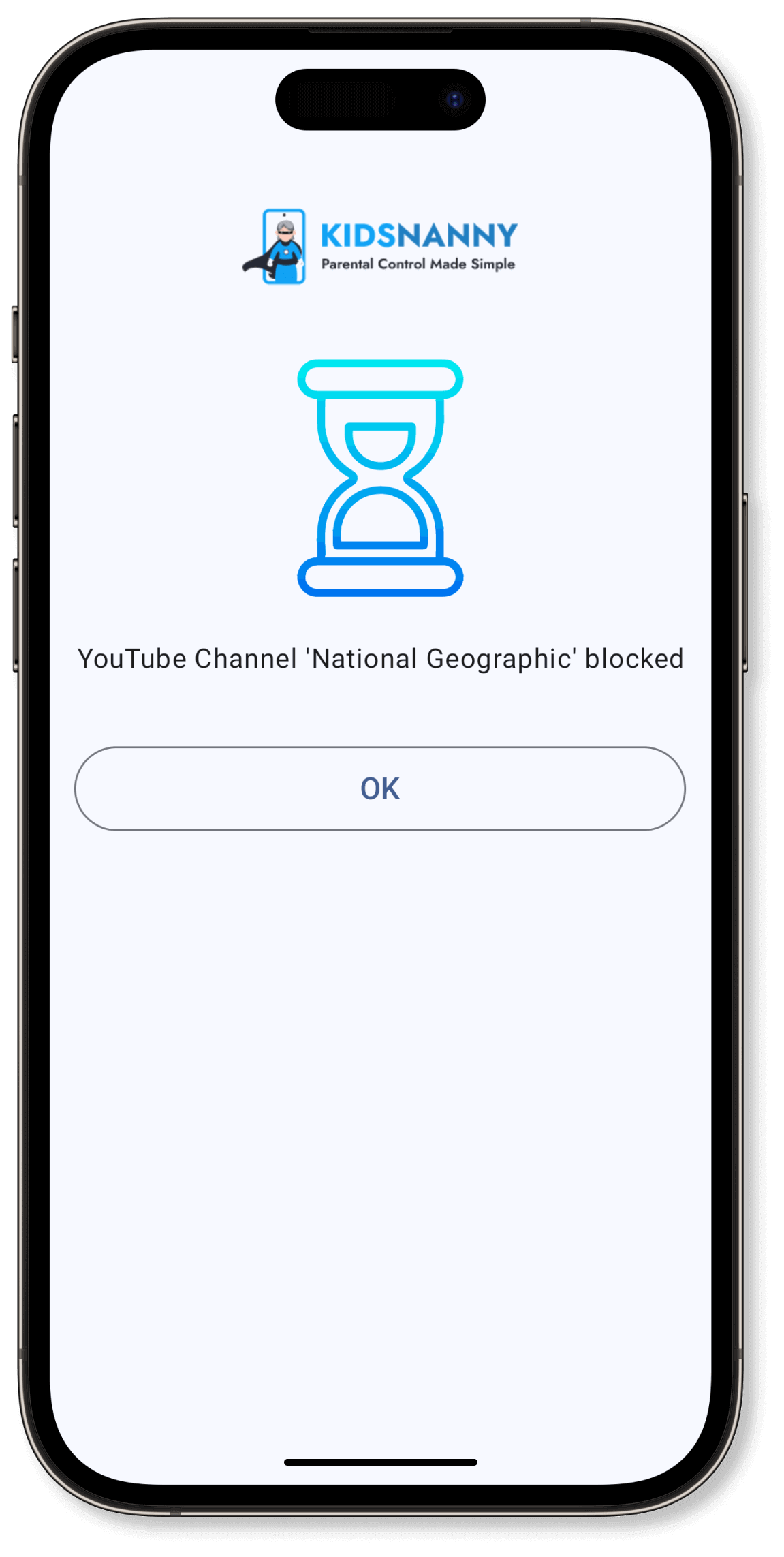
Allow Channel
When a channel is allowed, all other channels are blocked on YouTube and in the browser, ensuring the child can only view videos from the permitted channel.
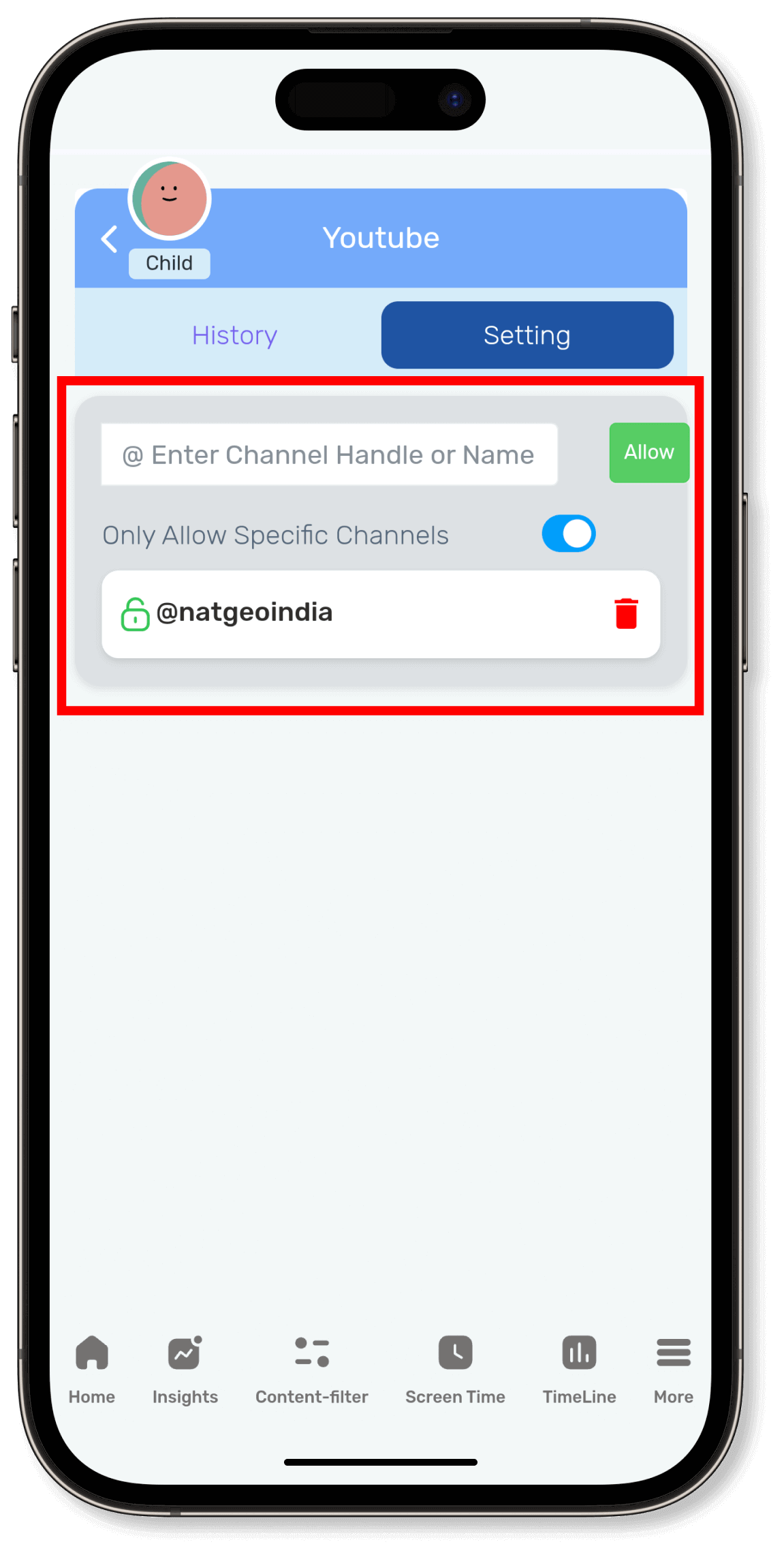
On the parent device, navigate to the Insights section, scroll down the page, and you will find a list of the most visited YouTube videos by your child, along with links to the visited videos.
To enable YouTube history, you need to purchase a KidsNanny subscription.
Log in as a parent.
Scroll down to the YouTube App Control section.
Click on Details.
Navigate to Settings.
Enter the channel name you want to block.
Click the Block button.
Ensure the “Only allow specific channels” switch is turned off.
Log in as a parent.
Scroll down to the YouTube App Control section.
Click on Details.
Navigate to Settings.
Ensure the “Only allow specific channels” switch is turned on.
Enter the channel name you want to allow.
Click the Allow button.
- Check if the “Display over other apps” setting is enabled.
- Ensure the accessibility setting is enabled.
- Verify that the channel is not in the allowed list.