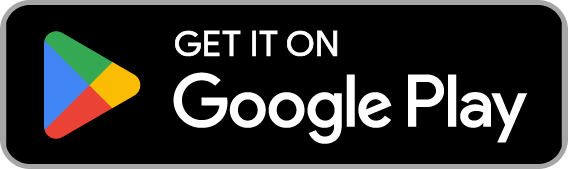Install KidsNanny on Android
A simple step-by-step guide for parents to protect their child online.
(Free download • 2-minute setup)
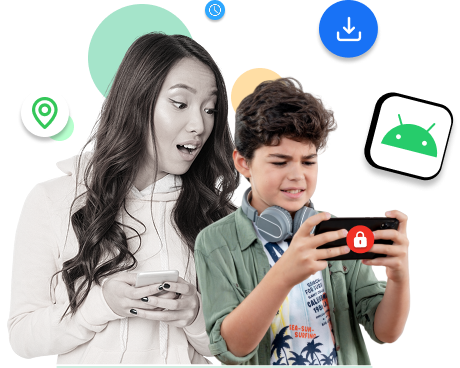
Simple Setup in 4 Steps
Follow these easy steps to set up KidsNanny on your child’s Android device. Each step takes just a minute to complete.
- Step 1
Download the app from Google Play Store
Search for ‘KidsNanny’ in the Google Play Store and tap ‘Install’. The app is completely free to download.

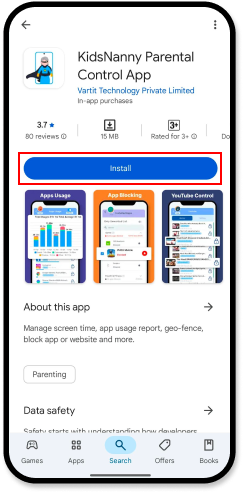
- Step 2
Select "Parent" Profile and Complete Setup
Download the KidsNanny app on your phone, select the Parent profile, and sign up using your email to start managing your child’s digital safety.
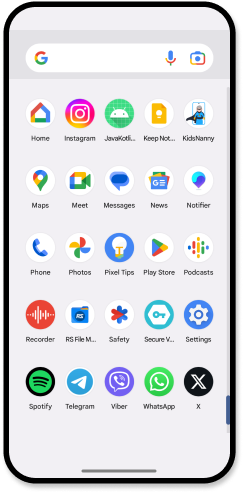



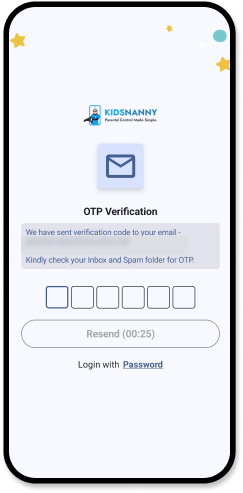

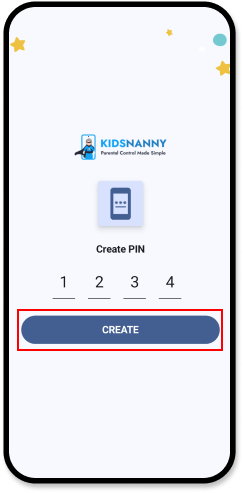
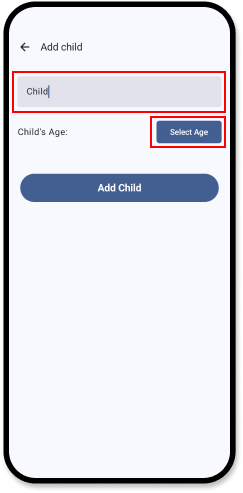
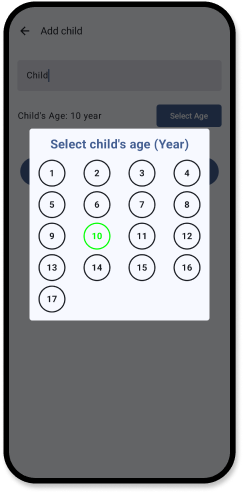
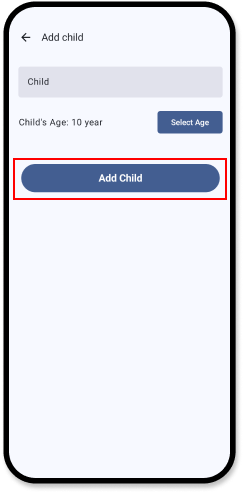
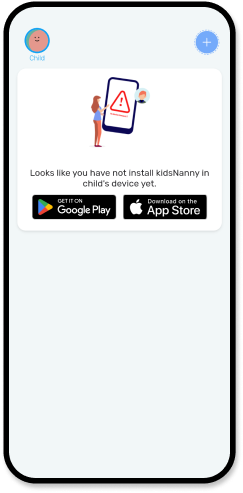
- Step 3
Choose "Child" Profile on Your Child’s Device
Install the KidsNanny app on your child’s Android phone and select the Child profile to enable activity tracking and screen time control.
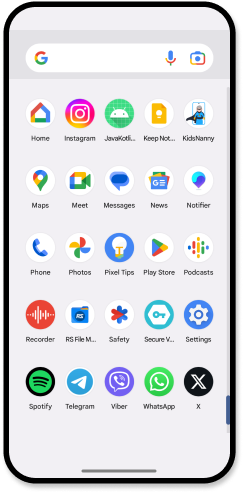

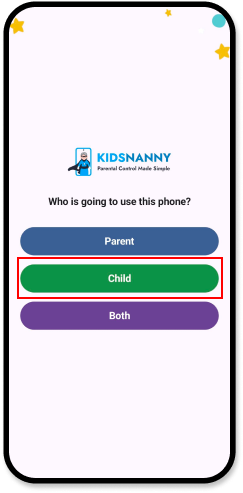

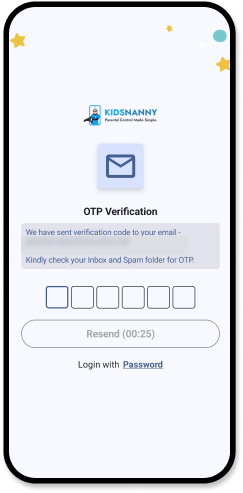

- Step 4
Allow All Required Permissions for Monitoring
Grant necessary permissions like Accessibility, Device Admin, and Usage Access to allow KidsNanny to monitor and protect your child effectively.

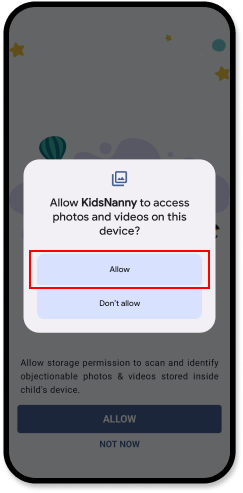
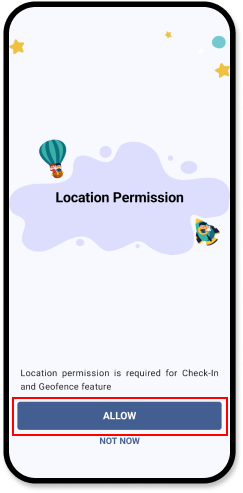

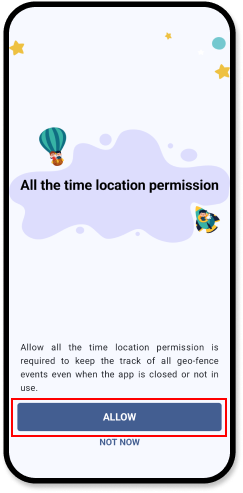
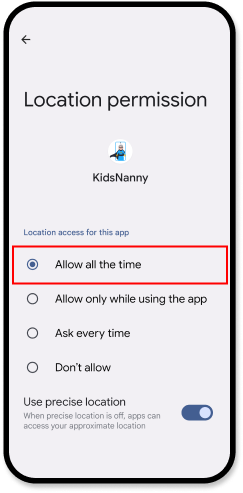
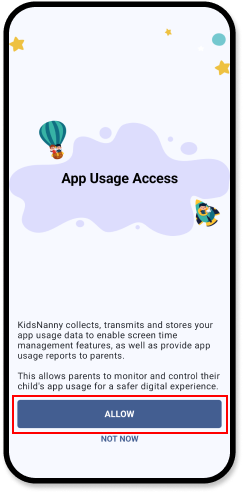
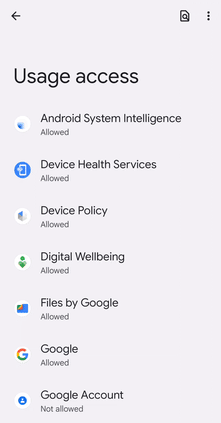
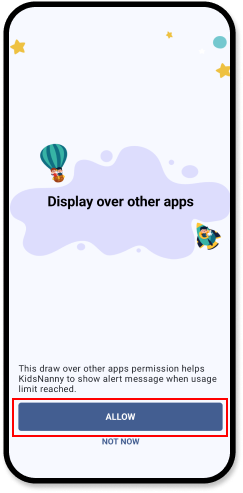
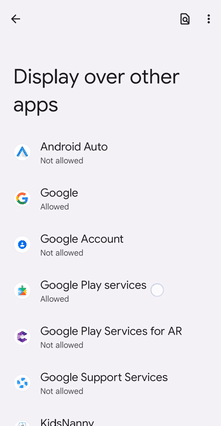

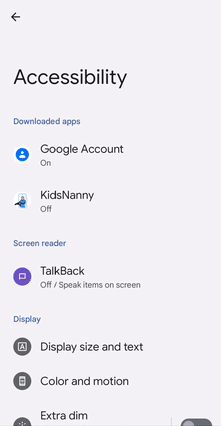
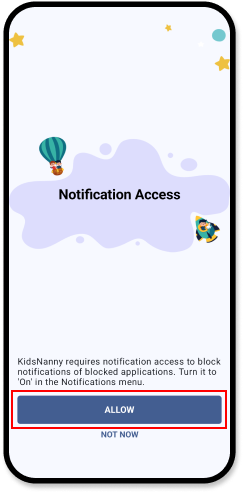
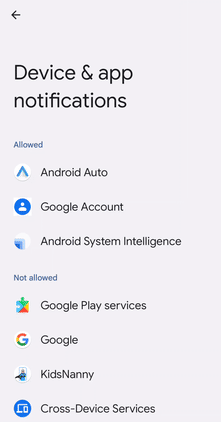

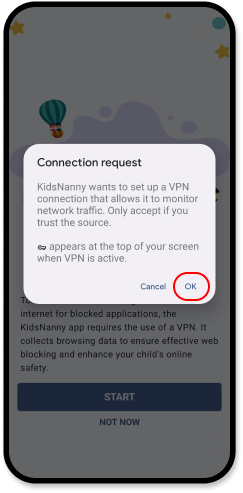


FAQ
How do I install the KidsNanny Parental App on an Android device?
To install the KidsNanny app, open the Google Play Store on your child’s Android device, search for “KidsNanny Parental Control”, and tap Install. Once installed, follow the in-app instructions to complete the setup and connect the device to your parent account.
Do I need to install the app on both parent and child devices?
No, it’s not always required to install the app on both devices.
- On the child’s Android phone, you must install the KidsNanny App to enable tracking, Live Location, Screen Time Limit, WhatsApp Shield, YouTube Control, Screen Scanner and Content Filtering.
- For parents, there are two login/signup options:
- Install the KidsNanny Parental Control App on your own Android phone to monitor activity.
- Or, use the KidsNanny Web Dashboard by signing up or logging in via any browser at www.kidsnanny.ca to manage and monitor your child’s device remotely.
This flexibility allows you to monitor your child from your phone or desktop, whichever is more convenient.
How do I connect the child’s device with my parent account?
Connecting your child’s device with your parent account is simple and secure with KidsNanny.
- Sign up on the KidsNanny App or the KidsNanny website using your email address.
- On your child’s device, install and open the KidsNanny App, and log in using the same parent email.
- An OTP (One-Time Password) will be sent to your email for verification.
- Enter the OTP on the child’s device to securely link both devices under your parent account.
This method ensures a smooth and secure connection between the parent and child profiles.
Are the KidsNanny Parent App and Child App different?
No, the KidsNanny app is the same for both parents and children.
When you open the app for the first time, you’ll be asked to choose a profile type:
- Parent
- Child
- Both (for shared phone)
Based on the selected profile, the app customizes features and permissions to match the user type. This makes setup easier and avoids the need to install multiple apps.
Can my child uninstall the KidsNanny app?
No. Once Device Admin is enabled and setup is complete, the KidsNanny app cannot be uninstalled without entering your parent PIN. This security feature prevents your child from removing or disabling the app without your permission, ensuring continuous protection and monitoring.
Will this app affect the phone’s performance or battery life?
KidsNanny is designed to run in the background with minimal battery impact. It uses smart monitoring to ensure performance is not affected.
Is the KidsNanny app free to use?
KidsNanny offers a free trial with basic features. Premium plans unlock advanced monitoring tools and are available via in-app purchase or subscription.
More resources to help you out
Chat with our AI assistant
Get 24/7 support with the KidsNanny AI assistant. Ask anything about keeping your kids safe online—whether it’s setting up parental controls, reviewing the apps your child is using, resolving technical issues, or handling emotional and behavioral challenges. Fast, reliable help—anytime you need it.
Everything You Need to Know
Get clear, step-by-step instructions for using every KidsNanny feature on iOS and Android. Learn how to install the app, set screen time limits, enable WhatsApp Shield, use Screen Scanner, track Live Location, manage subscriptions, and more. Find answers to all your questions about KidsNanny features, setup, and troubleshooting.