App Control: Block, Limit, and Manage Screentime
Manage and restrict your child’s device use. Monitor app usage, set downtime periods, limit app usage, allow continuous access to certain apps, and block specific apps or categories for comprehensive control.
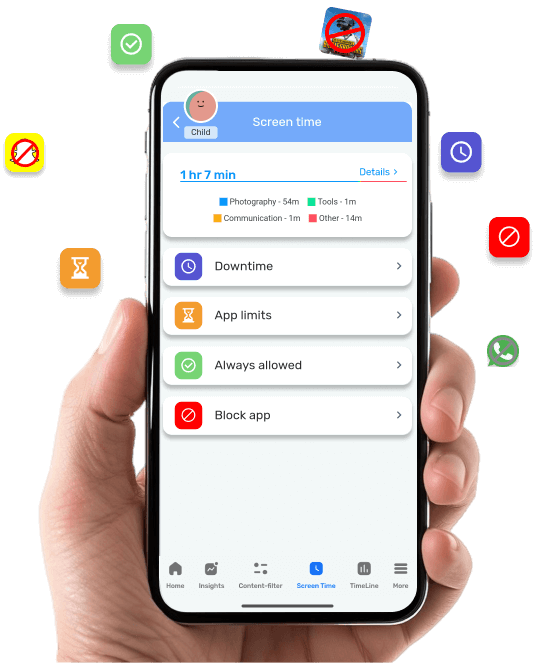
Screen Time encompasses various features designed to manage and restrict the use of the child’s device.
- App Usage: This feature provides a detailed report on the devices used by your child.
- Downtime: Restricts access to all apps for a specified duration.
- App Limits: Sets limits on the child’s app usage for specific hours or days.
- Always Allowed: Permits continuous access to certain apps.
- Block App: Prevents access to specific apps or categories.
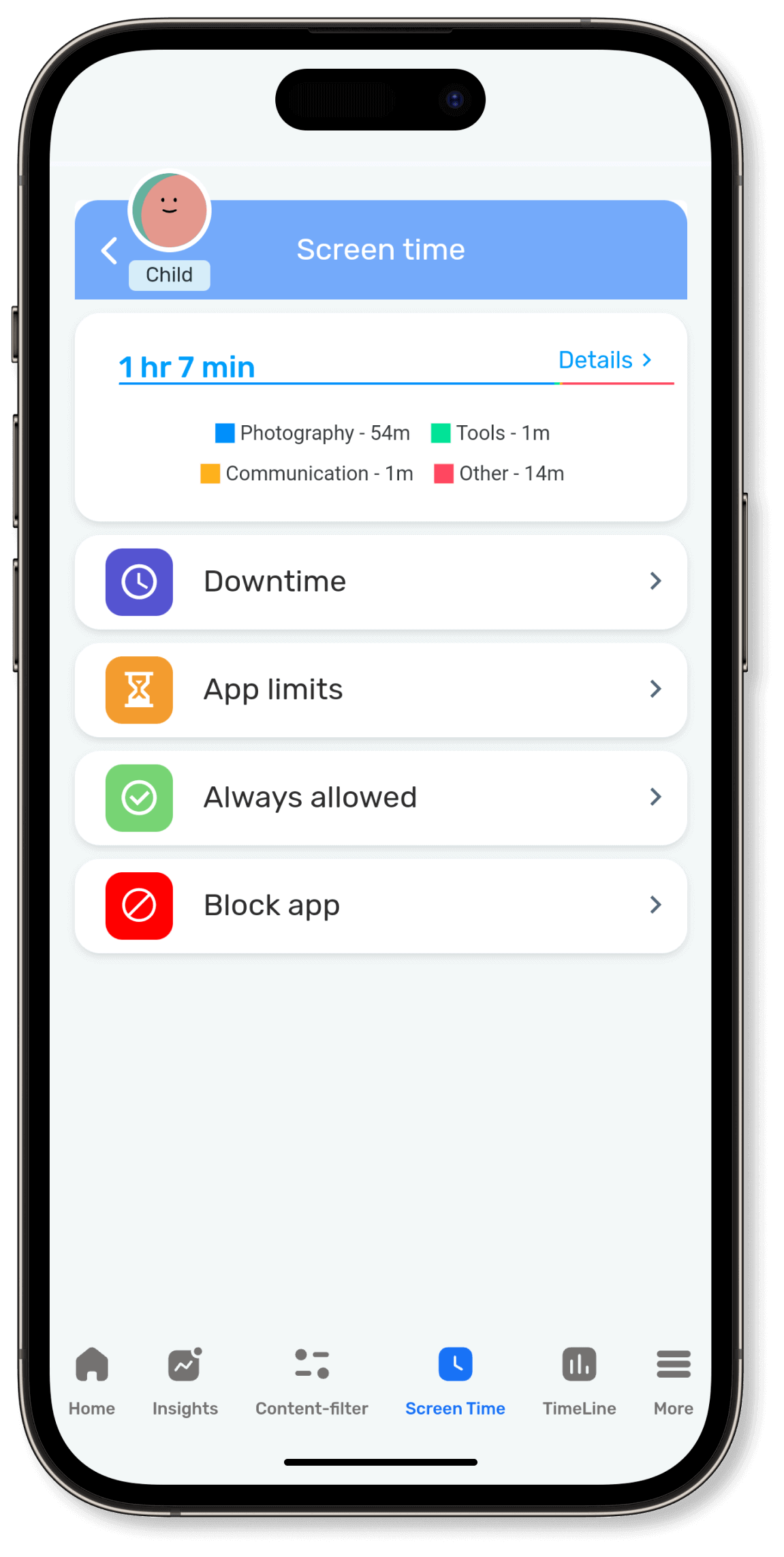
App Usage
Apps Usage is a feature that provides detailed statistics on app usage, offering both daily and weekly reports. It breaks down usage data by individual apps and categories, giving a comprehensive overview of how much the device is being used by your child.
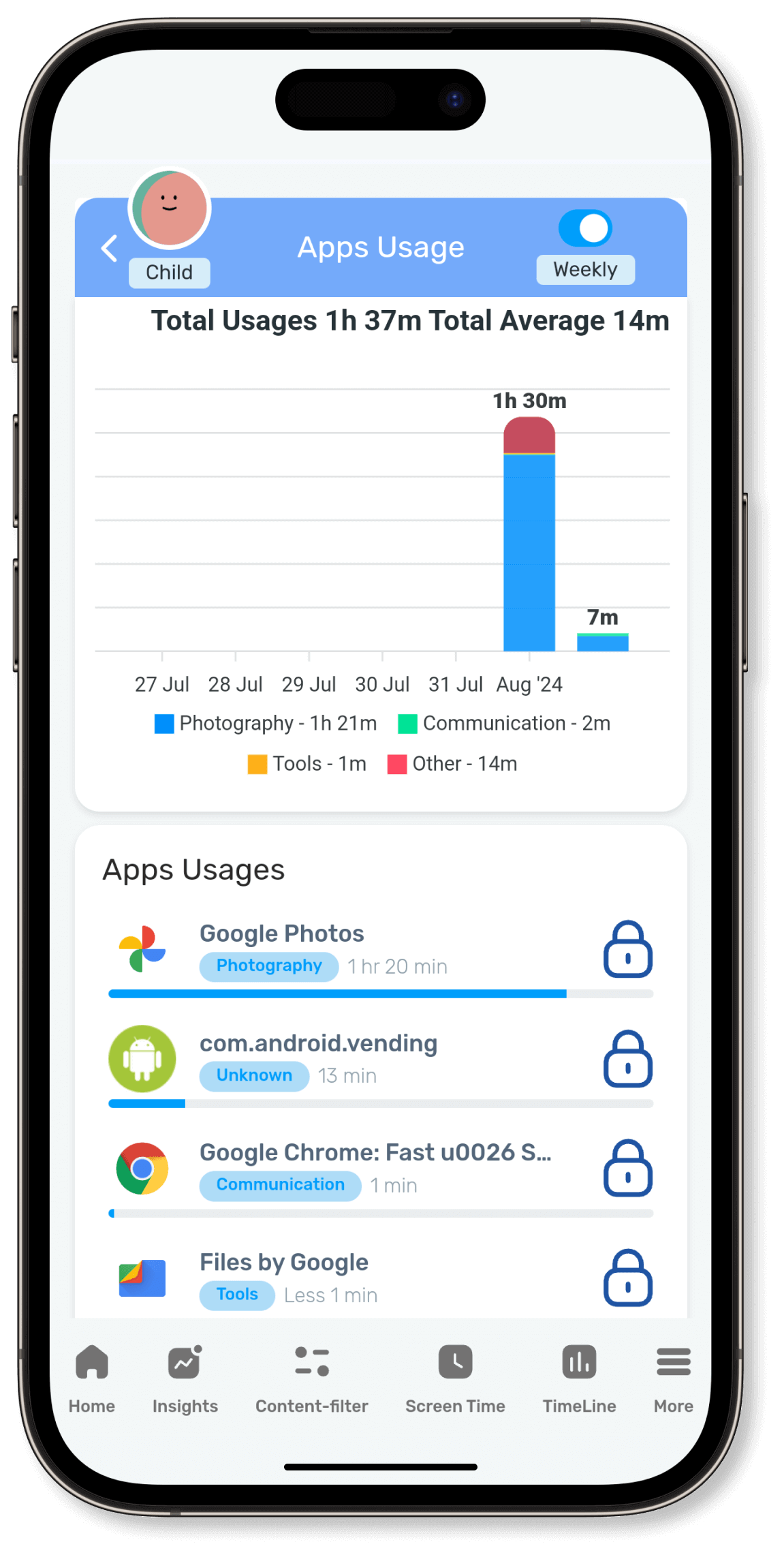
App usage provides information about the total time children spend on the device.
To check your child’s device usage,in the parent device navigate to the Insights section where you will find a detailed activity report.
To view weekly usage, simply activate the weekly switch located in the top right corner of the Insights section on the parent device.
Ensure app usage permissions are granted.
Down Time
Downtime is a feature that restricts access to all apps on the child’s device for a specified duration. During this period, the child will not be able to open or use any applications, ensuring that they take a break from screen usage. This feature can be set to activate at certain times of the day, such as during bedtime, study hours, or family activities, to help manage and balance the child’s screen time effectively.
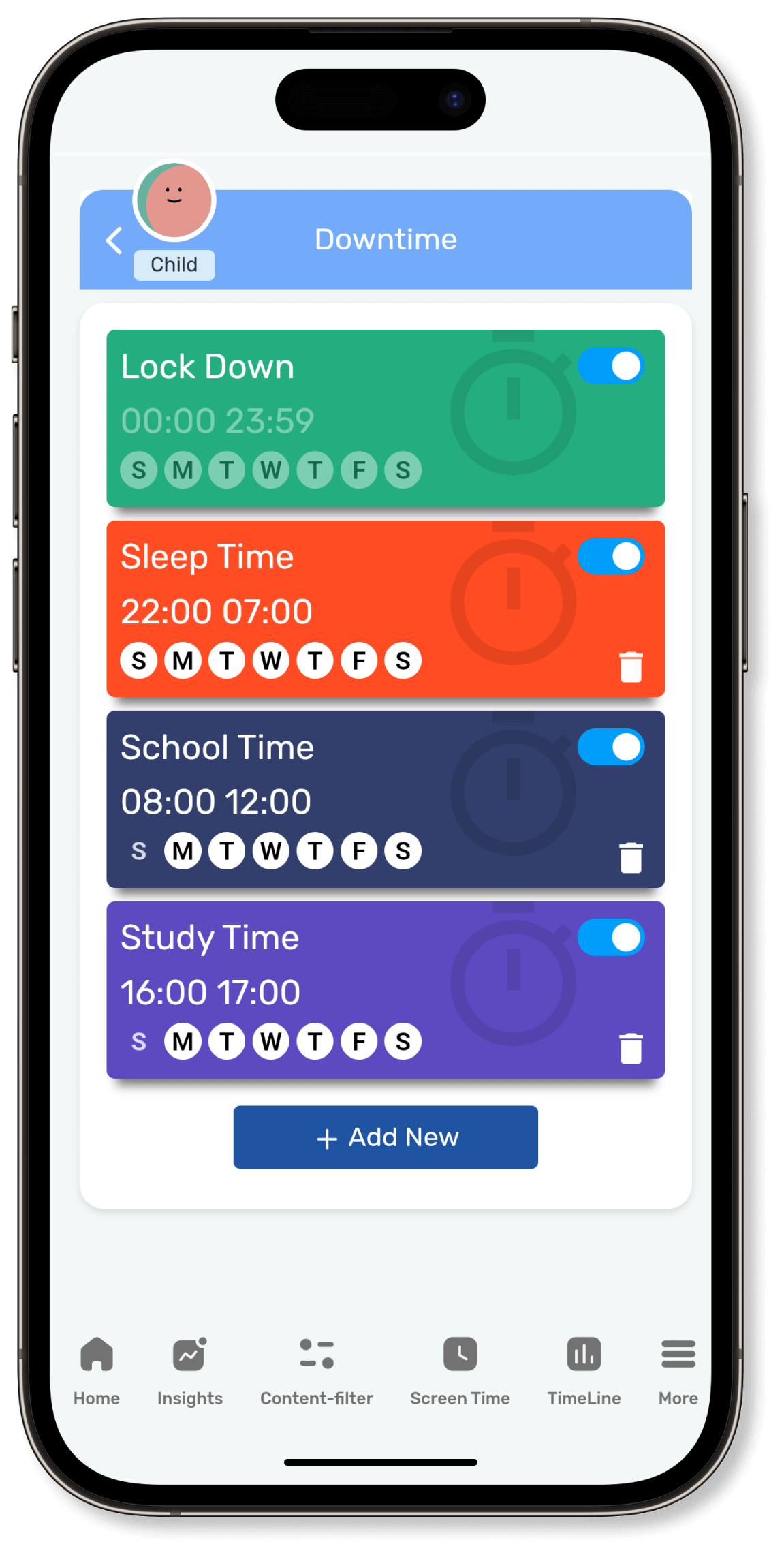
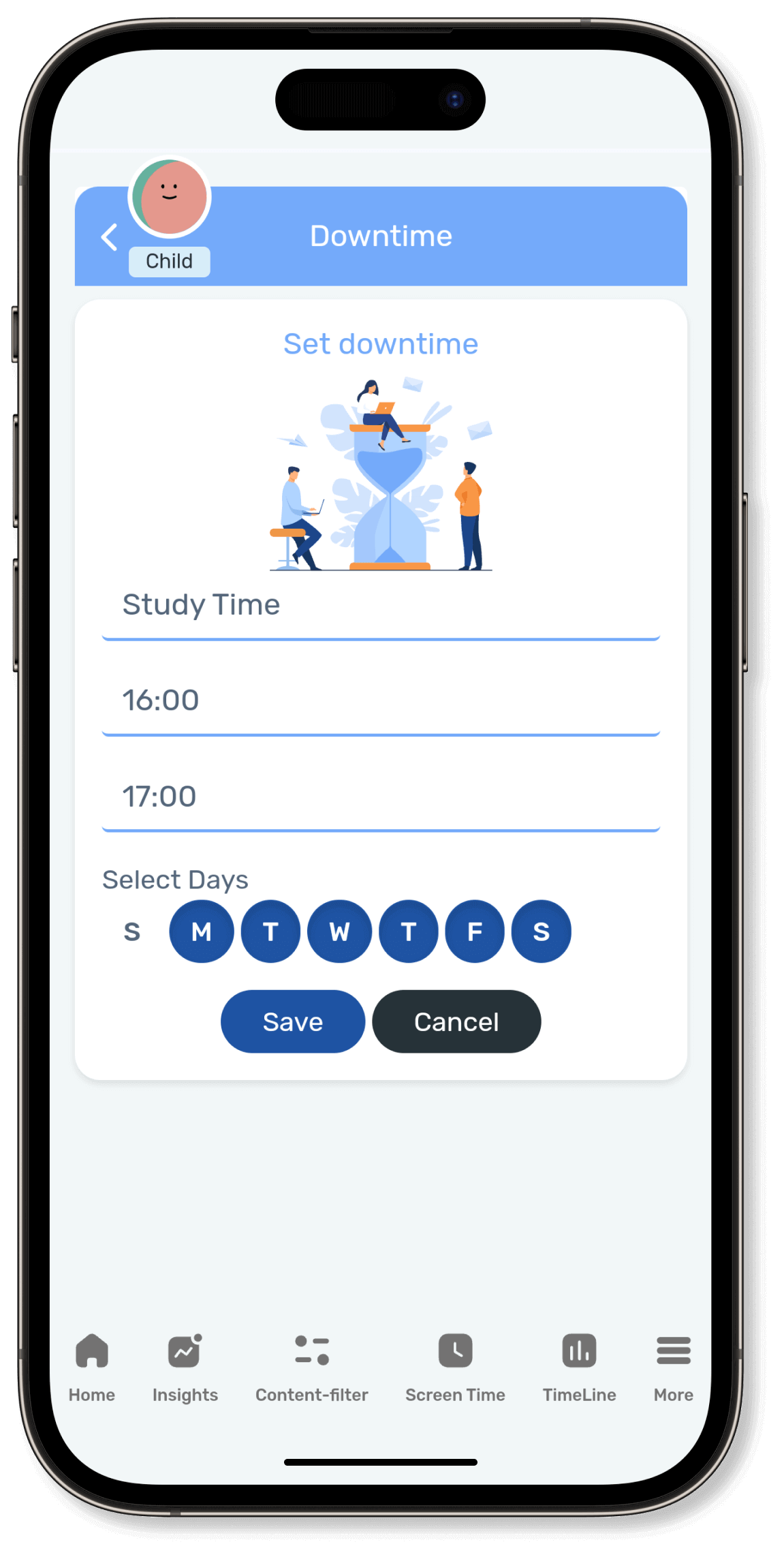
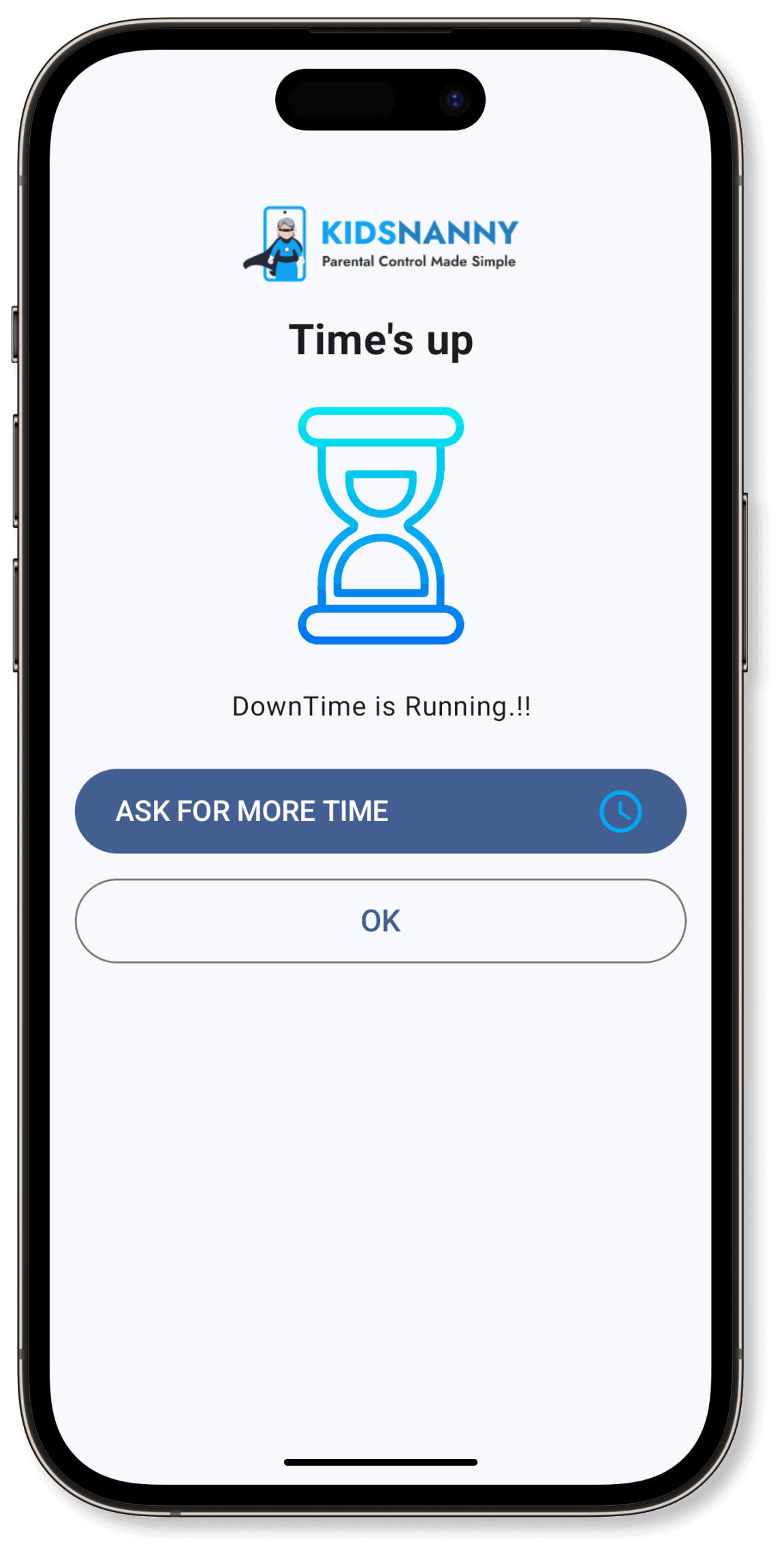
1. Log in as a parent.
2. Go to screen time.
3. Navigate to downtime.
4. Click on the “Add New” button.
5. Enter the name, start time, end time, and select the days.
6. Click the save button.
Activate the switch for the downtime you want to enable.
Deactivate the switch for the downtime you want to disable.
Click the delete icon next to the downtime you want to remove.
Ensure the Downtime switch is enabled.
Ensure the downtime period has not expired.
Check if the Display over other apps setting is enabled.
Ensure Accessibility setting is enabled.
Ensure the app is not in the list of Always Allowed apps.
Ensure that extra time has not been granted for the device.
App Limit
Applimit is a feature that allows parents to set usage limits for their child’s device. For example, if a parent sets an applimit of two hours, the child can access the device’s apps for a maximum of two hours. Once this time limit is reached, the apps will be restricted, promoting a controlled and balanced screen time for the child.
We offer app limits based on both individual apps and app categories. For instance, Instagram is classified as a social app, which falls under the social category. When a limit is set for the social category, including Instagram and similar apps. This provides parents with greater flexibility and control over their child’s digital activities, ensuring that screen time is managed effectively and appropriately.
App Limit reached for App and App Limit reached for Category

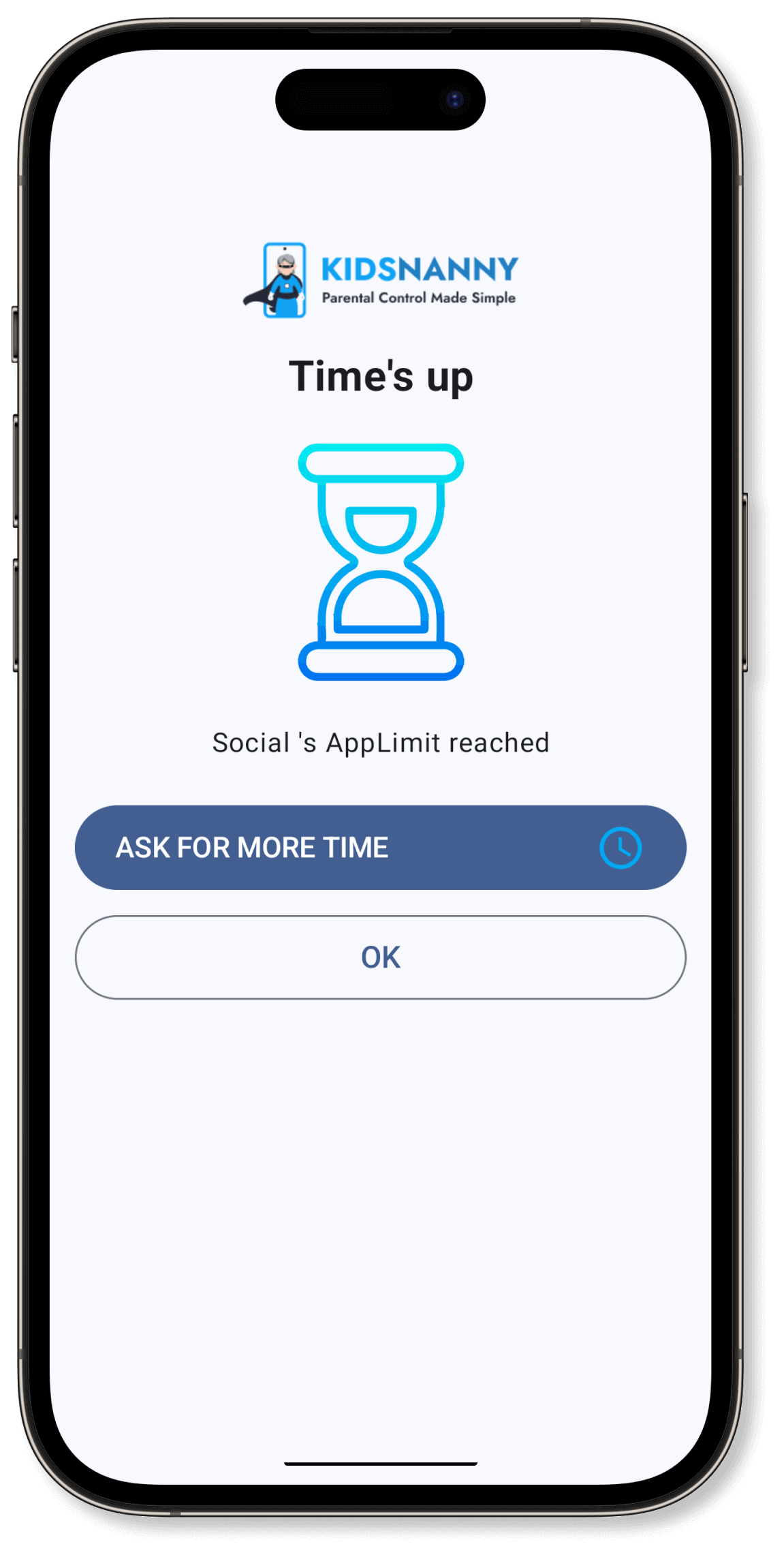
1. Log in as a parent.
2. Navigate to the Screen Time settings.
3. Access the App Limits section.
4. Click on the “Add New Limit” button.
5. Go to the “Other Applications” section.
6. Utilize the search box to find the desired app.
7. Check the checkbox of the app for which you want to set the App Limit.
8. Enter a descriptive Rule name.
9. Specify the days and the corresponding time limit.
10.Click the “Done” button to confirm your settings.
Activate the switch for the App Limit you want to enable.
Toggle off the switch corresponding to the App Limit in the App Limit list.
Click the delete icon corresponding to the App Limit you want to remove.
This feature will restrict access to all apps once a specified usage limit is reached.
Ensure the App Limit switch is enabled.
Check if the “Display over other apps” setting is enabled.
Ensure the app is not in the list of always allowed apps.
Ensure that no extra time has been granted for the device.
Always Allowed
When you block an app, set an app limit, or establish downtime on your child’s device, the specified app will be restricted from opening. However, if you wish to grant your child access to a particular app, simply add that app to the “Always Allowed” list, ensuring it remains accessible at all times.
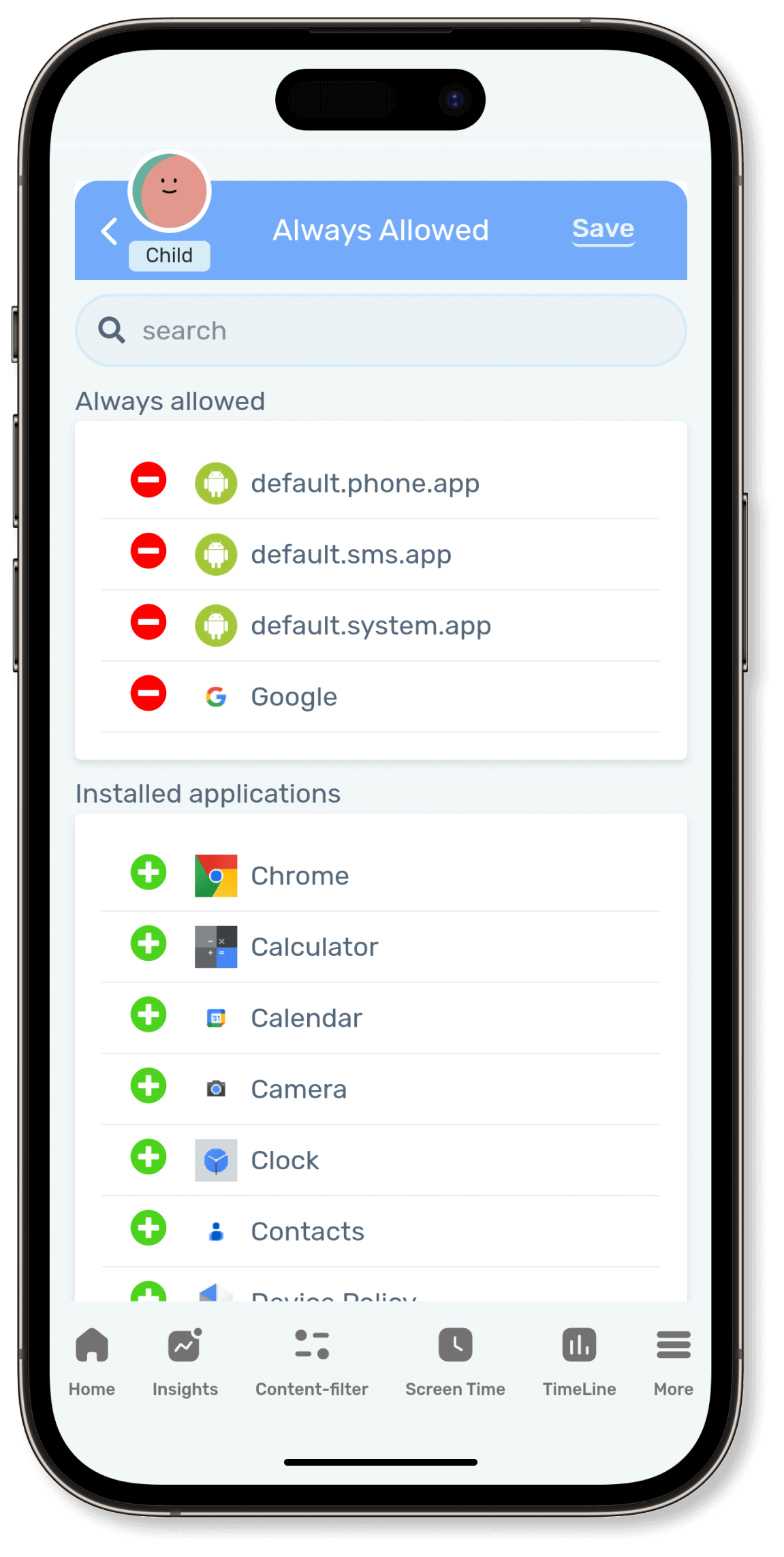
1. Log in as a parent.
2. Navigate to the Screen Time section.
3. Click on “Always Allowed.”
4. Review the list of Installed applications on your child’s device, each accompanied by an icon.
5. Choose the plus (+) icon next to the app name that you want to grant your child access to.
6. Click the save button to confirm and add the app to the “Always Allowed” list.
1. Log in as a parent.
2. Go to the Screen Time section.
3. Click on “Always Allowed.”
4. You’ll find a list of Always allowed applications on your child’s device, each accompanied by an icon.
5. Select the minus (-) icon next to the app name that you no longer want your child to access.
6. Click the save button to confirm and remove the app from the “Always Allowed” list.
Block App
Block App is a powerful feature that allows parents to instantly block access to specific apps or entire categories of apps on their child’s device. For example, if a parent decides to block an app or a category, the child will be unable to access any of the apps within that app or category until the parent grants permission again.
We offer the ability to block apps based on both individual apps and app categories. For instance, YouTube Kids is classified as an entertainment app, falling under the entertainment category. When the entertainment category is blocked, all apps within that category will be restricted, including YouTube Kids and similar apps.

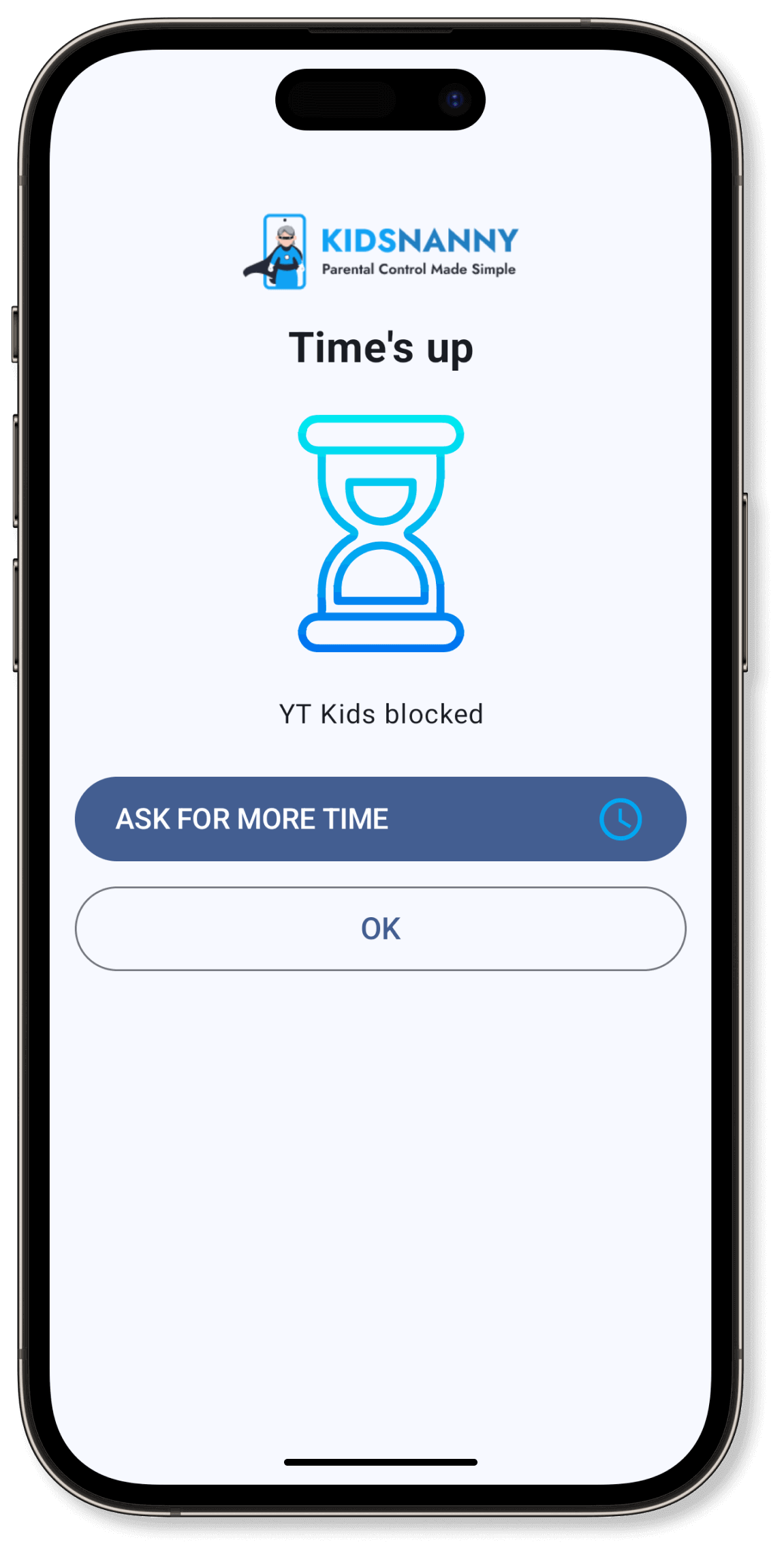
1. Log in as a parent.
2. Navigate to Screen Time settings.
3. Access the Block App section.
4. Use the search box to find the app.
5. Click on the opened lock icon to prevent access to the app.
Search for the app you want to unblock and click on the locked lock icon to restore access to the app.
Click the lock icon next to the category you want to block from the list of available categories.
Click the locked lock icon next to the category you want to unblock from the list of available categories.
Check if the “Display over other apps” setting is enabled.
Ensure the app is not in the list of always allowed apps.
Ensure that no extra time has been granted for the device.