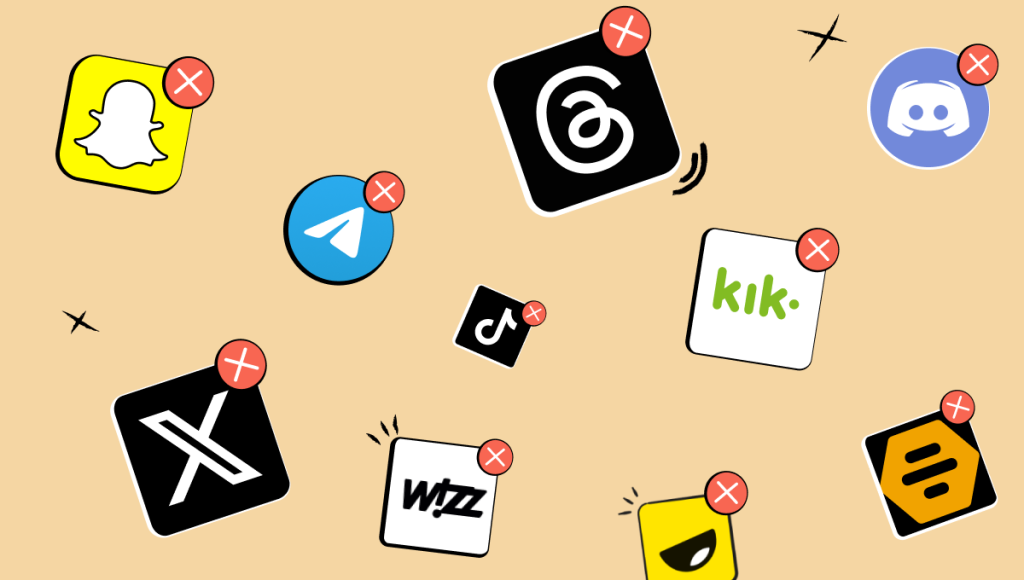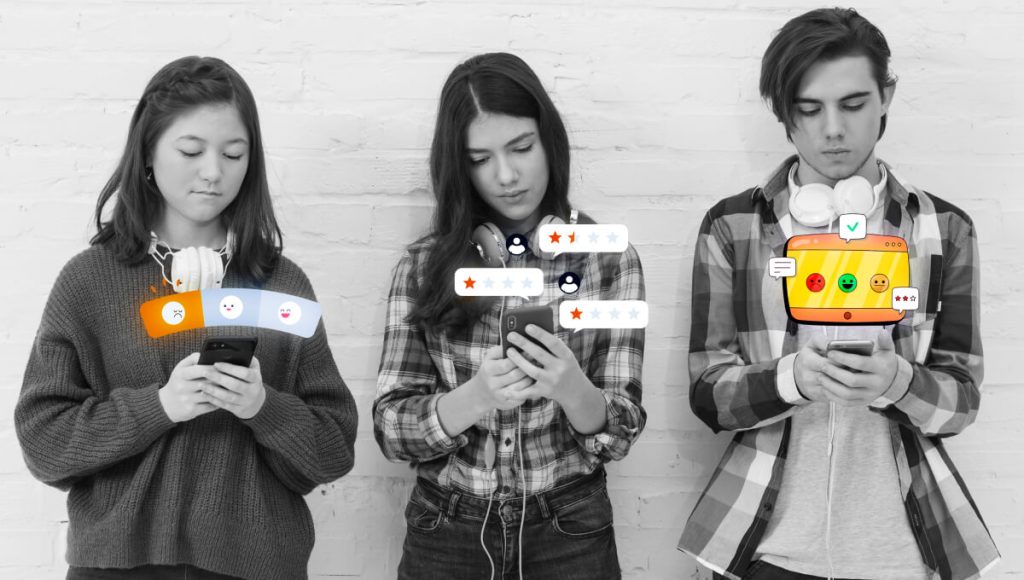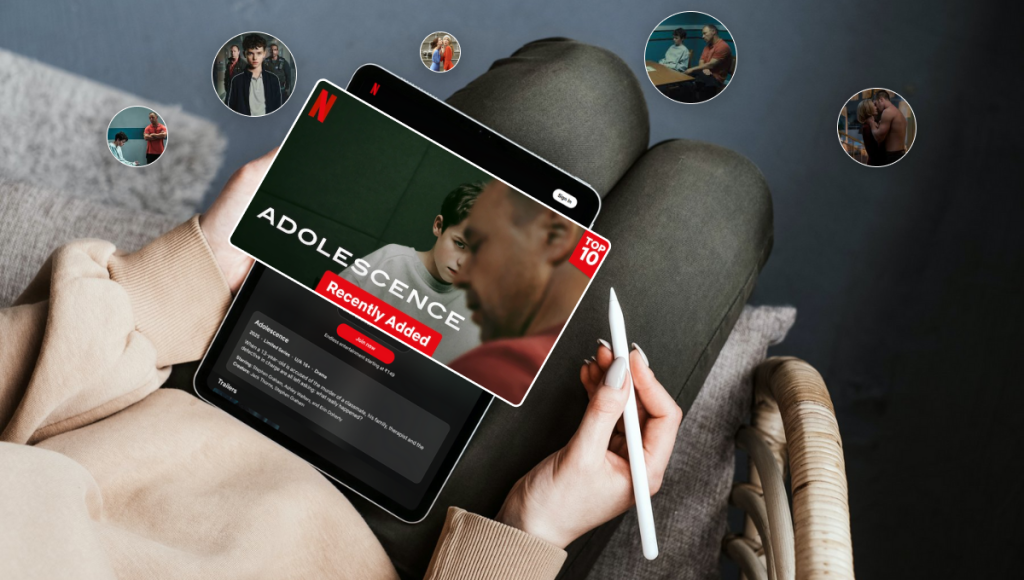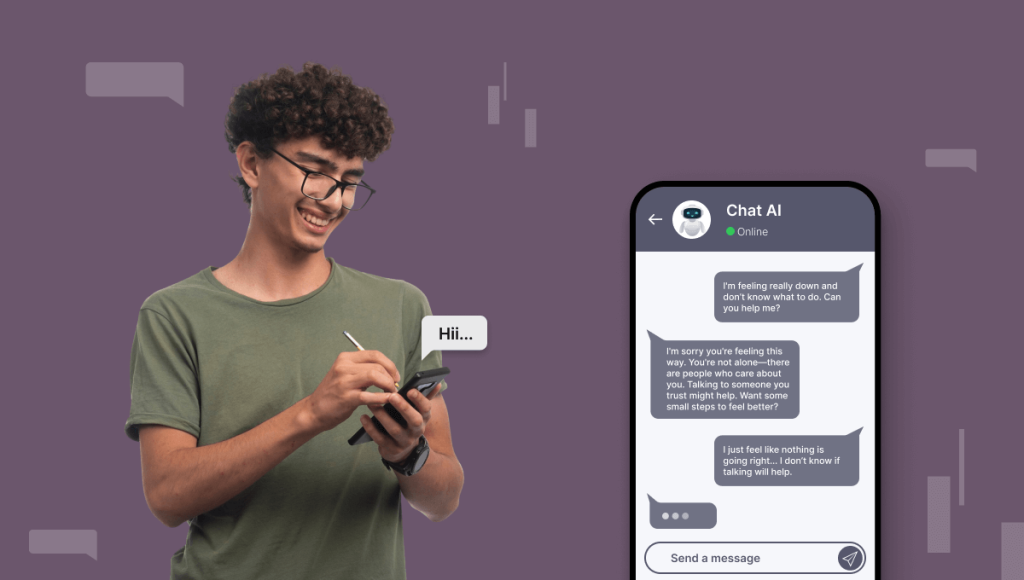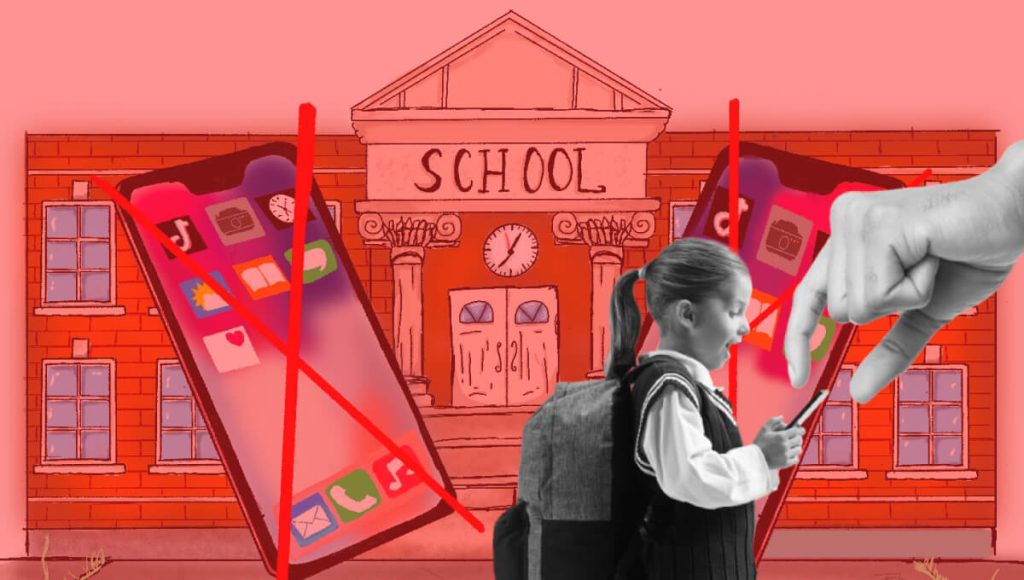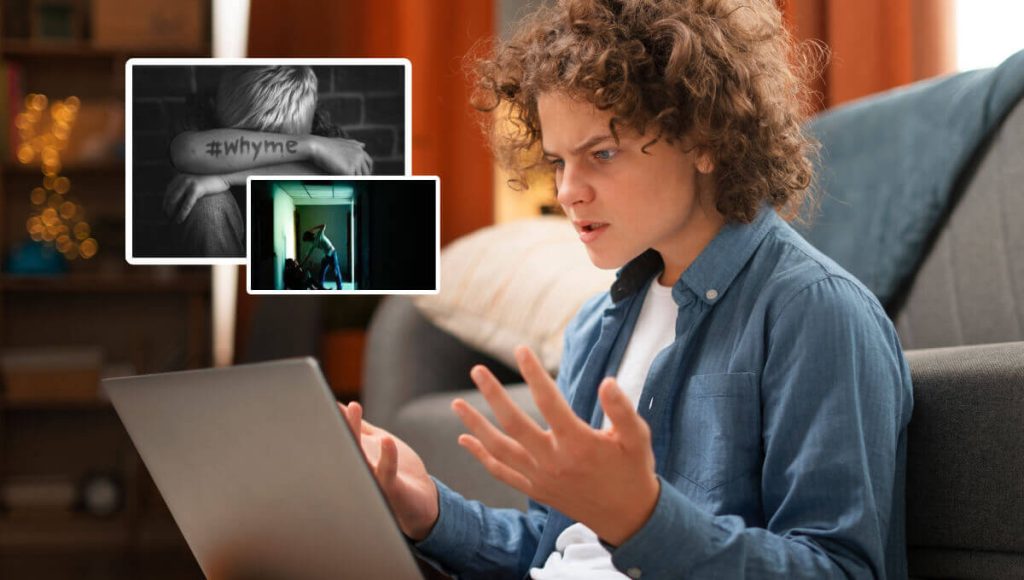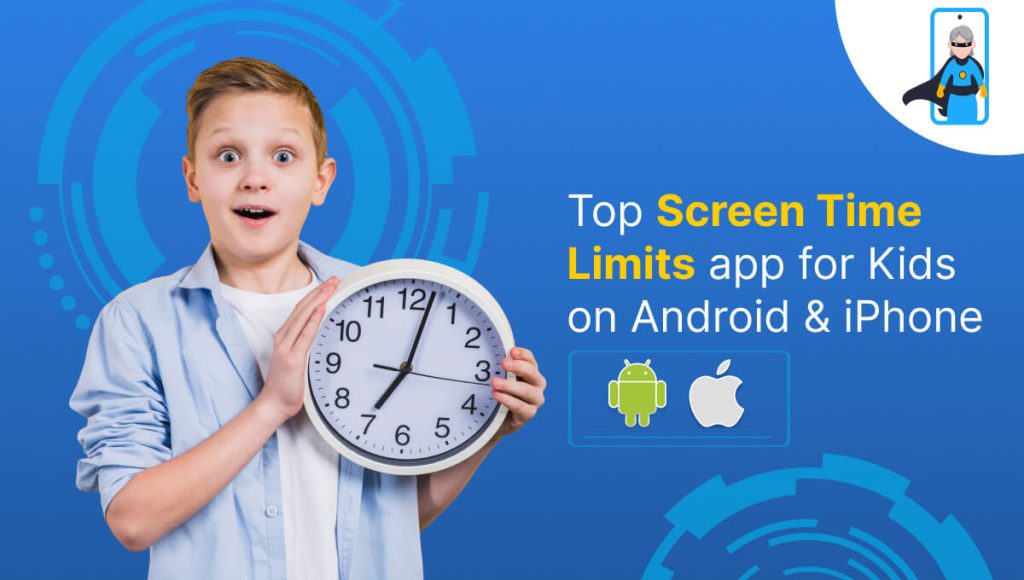
In today’s digital age, finding the right balance for our children’s screen time can feel like a constant challenge. While Android and iPhone (iOS) devices offer incredible opportunities for learning and fun, it’s essential to establish healthy boundaries. Too much screen time can impact everything from sleep patterns and concentration to physical activity and social interaction. As parents, we’re often looking for effective ways to manage this, and that’s where a robust parental control app like KidsNanny can be a game-changer, helping you effortlessly set and manage screen time limits on your children’s Android and iPhone devices.
Why Implementing Screen Time Limits on Android and iPhone is Crucial
Setting clear and consistent screen time limits on your child’s Android and iPhone Devices offers numerous benefits for their overall well-being:
- Encourages Healthier Habits: By limiting screen time, you create more opportunities for physical activity, outdoor play, reading, and engaging in hobbies.
- Improves Sleep Quality: The blue light emitted from screens can interfere with melatonin production, making it harder for children to fall asleep. Setting limits, especially before bedtime, can lead to more restful nights.
- Boosts Focus and Concentration: Constant exposure to digital stimuli can shorten attention spans. Implementing screen time limits helps children develop better focus for schoolwork and other tasks.
- Develops Time Management Skills: Learning to manage their screen time helps children understand the value of time and how to balance different activities in their day.
- Provides a Safer Digital Environment: By controlling when and how long certain apps can be used, you can indirectly protect your child from potentially inappropriate content or excessive online interactions.
How KidsNanny Helps You Set Screen Time Limits on Android and iPhone
KidsNanny AI Powered Parental Control is specifically designed to give parents comprehensive control over their children’s Android and iPhone device usage. With a user-friendly interface and a range of powerful features, managing screen time becomes a seamless process. Let’s delve into how you can effectively utilize KidsNanny to set screen time limits:
1. Gain Insights with App Usage Monitoring
Understanding your child’s digital habits is the first step towards effective management. KidsNanny “App Usage” feature provides you with detailed reports on which apps your child is using and for how long. This valuable information helps you identify potential areas where app blocking for kids or usage limits might be necessary. For instance, you might discover they are spending hours on entertainment apps when they should be focusing on homework.
2. Implement “Downtime” for Scheduled Screen-Free Periods
Sometimes, a complete digital detox is needed. KidsNanny “Downtime” feature allows you to restrict access to all apps on your child’s device for specific periods. This is ideal for creating designated screen-free times such as:
- Bedtime: Ensure a peaceful transition to sleep by automatically disabling all non-essential apps during bedtime hours. You could set a downtime for kids devices from 9 PM to 7 AM daily.
- Homework Time: Help your child concentrate on their studies without the distraction of notifications and tempting apps. Schedule downtime during their usual homework hours.
- Family Meals: Encourage face-to-face interaction and connection by setting a downtime period during breakfast, lunch, and dinner.
3. Set Specific “App Limits” for Individual or Categories of Apps
For more targeted control, KidsNanny “App Limits” feature allows you to set daily or hourly restrictions on individual apps or entire categories of apps. This enables you to:
- Manage gaming time: Allow a maximum of one hour per day for game apps.
- Restrict social media usage: Set a 30-minute daily limit on social networking apps to encourage other activities.
- Guide educational app usage: You might want to allow more time for learning apps while still setting an overall limit.
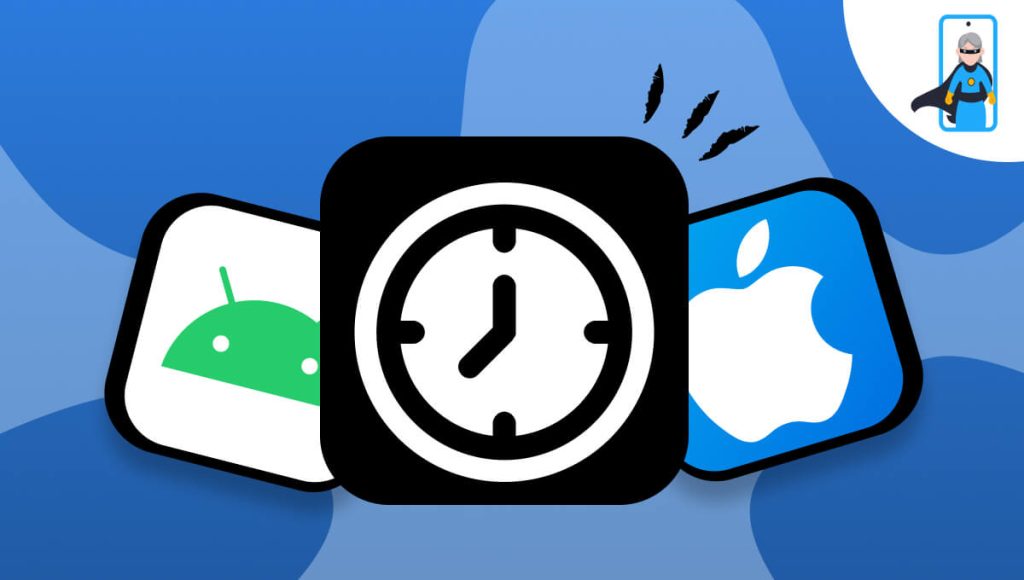
4. Utilize “Always Allowed” for Essential Uninterrupted Access
We understand that some apps are crucial for communication or education. KidsNanny “Always Allowed” feature lets you designate specific apps that your child can access at any time, even during downtime or when other app limits are in place. This could include:
- Communication apps: So they can always get in touch with family members.
- Educational platforms: If there are specific learning tools you want them to have unrestricted access to.
5. Block Specific Apps or Categories
Want to completely block a distracting or inappropriate app?
With App Block, you can:
- Prevent access to apps like TikTok, Instagram, KiK, or gaming apps like Roblox, Fortnite, Minecraft
- Block entire app categories such as social media or entertainment
Full control with just a few taps.
6. Instant Lock Down: One-Tap Device Control for Immediate Screen Breaks
Sometimes, parents need to pause all screen activity immediately — whether it’s to get your child’s attention, start family time, or simply enforce a break from digital devices.
The Instant Lock Down feature in KidsNanny lets you do exactly that, with just a single tap from your parental control dashboard.
- Immediate full device lock: Block access to all apps and functions on your child’s Android and iPhone devices instantly.
- Quick response: Perfect for urgent situations where waiting for scheduled limits isn’t enough.
- Flexible control: Easily enable or disable the lockdown directly from your KidsNanny home screen or app—no complicated steps needed.
- Supports healthy habits: Use Instant Lock Down to enforce screen-free times on demand, such as during family meals, study sessions, or bedtime routines.
- Peace of mind: Knowing you can instantly lock the device provides extra security and control when your child needs a digital pause.
Monitor their Screen time, App usage, Screen Scanner, Live location and more with KidsNanny.
How to Get Started with KidsNanny
Setting up screen time limits with KidsNanny is simple:
- Download the KidsNanny app on your Android and iPhone (iOS) device.
- Create your parent account and add your child’s device.
- View app usage on the Home page of the parent device
- Use the Screen Time section to:
- Set Downtime and App Limits
- Choose Always Allowed apps
- Block specific apps or categories
All settings are fully customizable to fit your child’s routine.
Final Thoughts
KidsNanny provides you with a comprehensive suite of tools to effectively manage your child’s screen time on their Android and iPhone (iOS) devices. By leveraging features like app control, app blocking for kids, app limits, downtime for kids devices, and the ability to designate always allowed apps, you can create a balanced digital environment that supports your child’s well-being, learning, and development. Take charge of managing screen time Android and iPhone today with KidsNanny and enjoy greater peace of mind knowing you’re guiding your child towards a healthy and responsible relationship with technology.
Top FAQs About Screen Time Limits
How can I set screen time limits on Android and iPhone devices?
You can set screen time limits on both Android and iPhone devices using a parental control app like KidsNanny. Simply download the app, create a parent account, and link your child’s device. From the dashboard, you can schedule downtime, set daily usage limits, block distracting apps, and monitor app activity in real time.
What is the best way to manage screen time for kids?
The best way to manage screen time is by combining daily time limits, blocking inappropriate apps, and scheduling non-screen activities. KidsNanny makes it easy with features like App Limits, Downtime, and Always Allowed apps, helping parents create a balanced and healthy digital routine.
Can I block specific apps or categories on my child’s phone?
Yes, with KidsNanny’s Block App feature, you can restrict access to specific apps or categories like games, social media, or video streaming. This ensures your child only uses apps that support learning and development.
How do I track my child’s app usage on their device?
KidsNanny provides a detailed App Usage report that shows how much time your child spends on each app. You can view usage trends directly from your parent dashboard and make screen time decisions accordingly.
Is KidsNanny compatible with both Android and iOS (iPhone) devices?
Yes, KidsNanny works seamlessly on both Android and iPhone devices. Whether your child is using a tablet or smartphone, you can manage screen time settings, monitor apps, and enforce rules from a single platform.