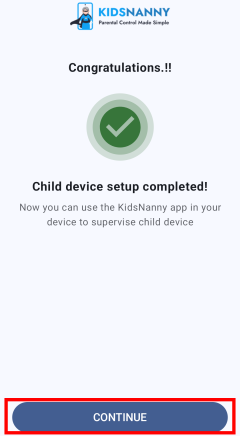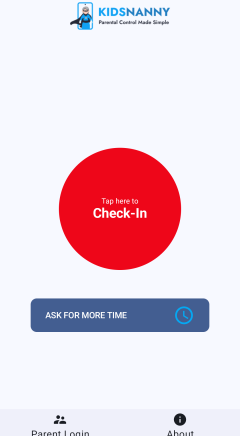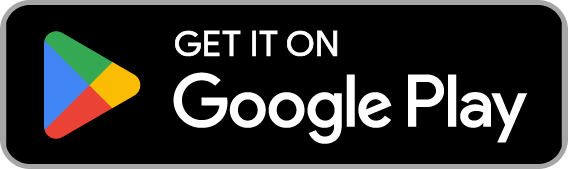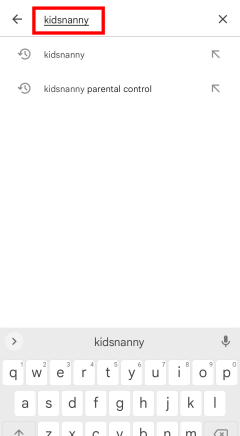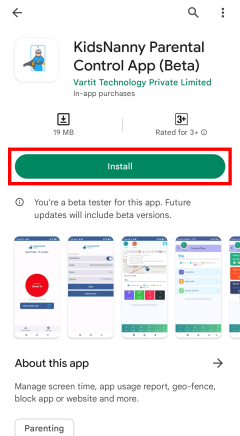Android Install Guide
Parent Installing (Sign Up)
1. Install application permission required >> Agree
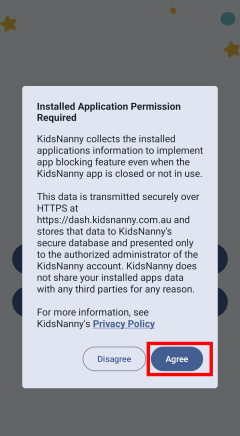
2. Select Parent Profile
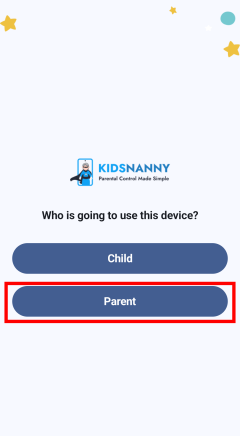
3. Enter Email >> Click On Check Box >> Click Continue
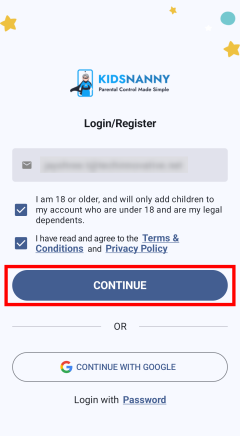
4. Enter OTP
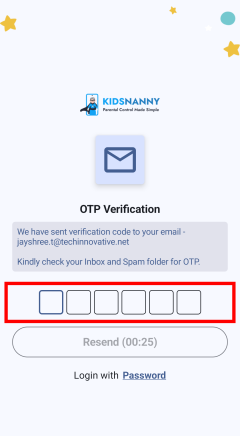
5. Enter user name
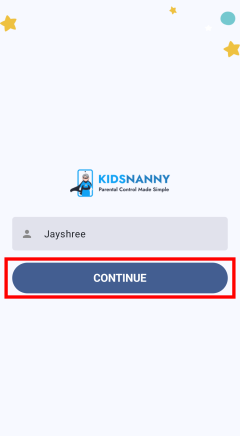
6. Create PIN
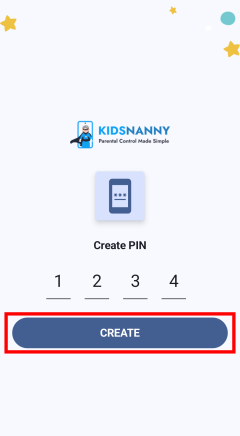
7. Enter child name
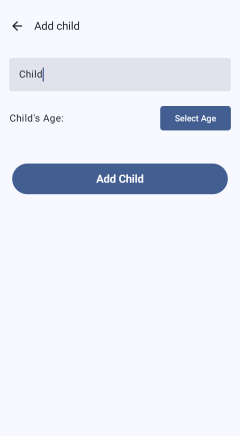
8. Click Select age
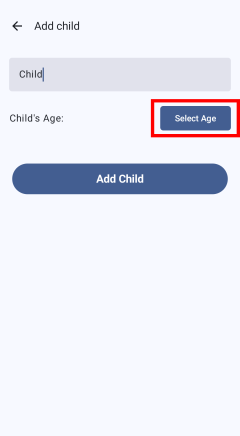
9. Select child age
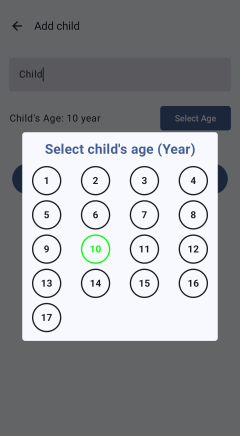
10. Click Add child
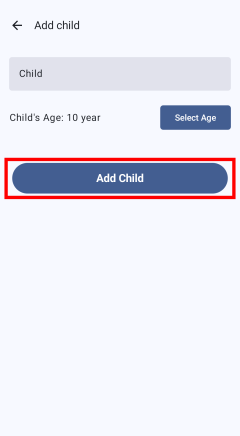
11. Parent Installation Completed
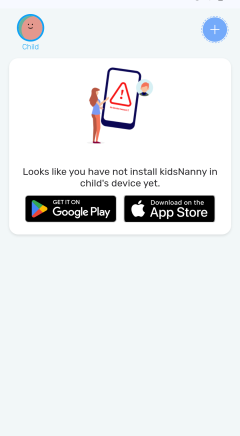
Parent & Child Installing (Sign In)
1. Click On Sign In
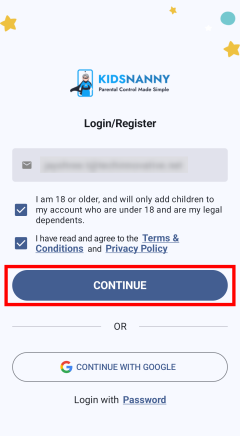
2. Enter OTP
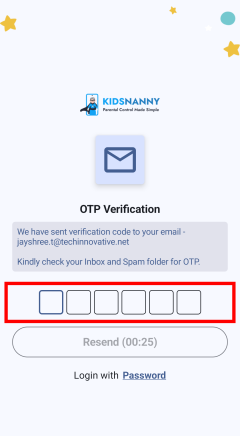
3. Email Verification
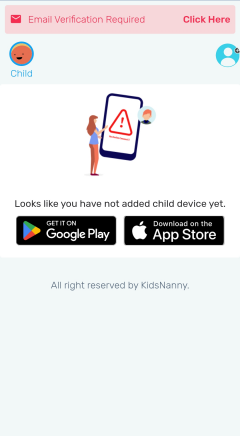
Child Installing
1. Open KidsNanny
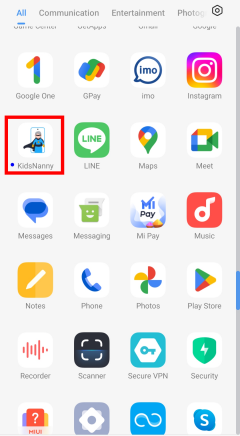
2. Install application permission required >> Agree
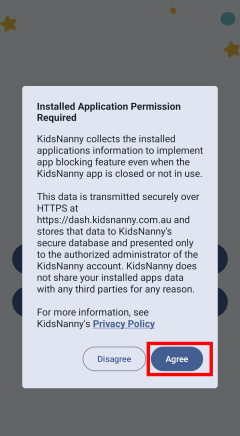
3. Select child profile
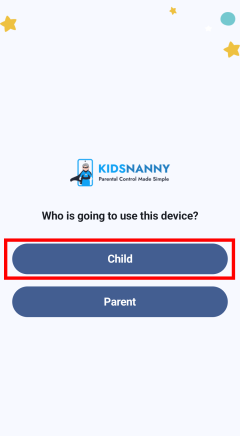
4. Enter Email >> Click On Check Box >> Click Continue
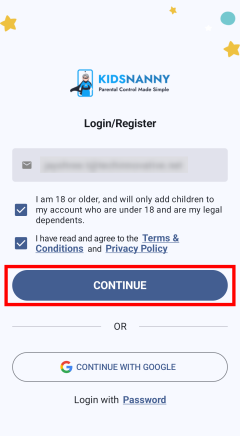
5. Enter OTP
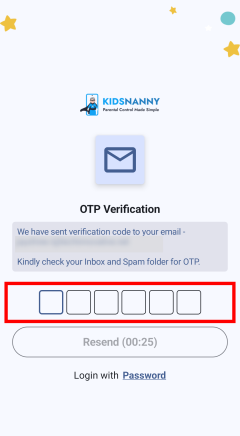
6. Select child
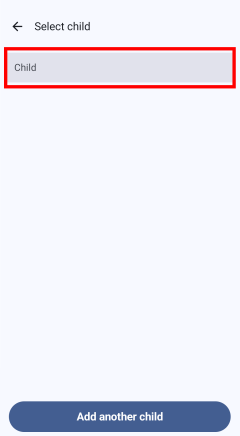
7. Storage Permission Allow >>> Allow Access photos and media Permission
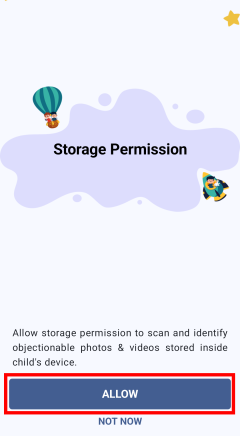
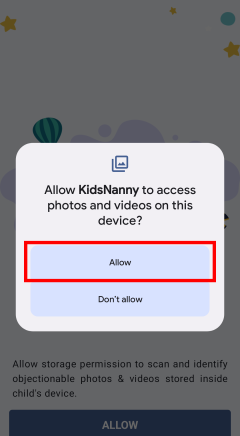
8. Allow Location Permission >>> While Using The App
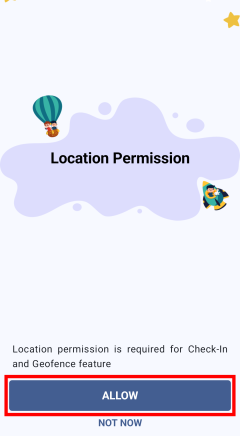

9. All the time Location Permission >>> Allow all the all time Permission
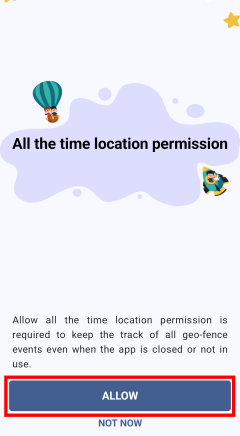
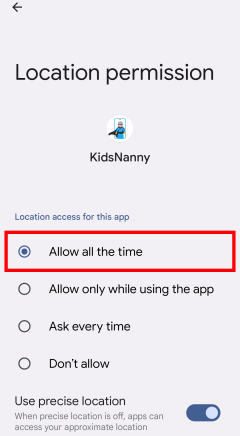
10. App Usage Access >>> Find KidsNanny >>> Allow Usage Access Permission
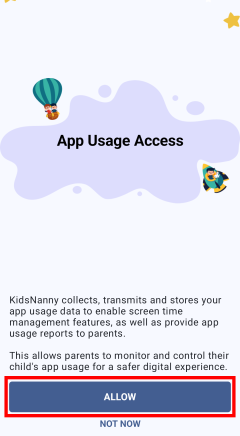
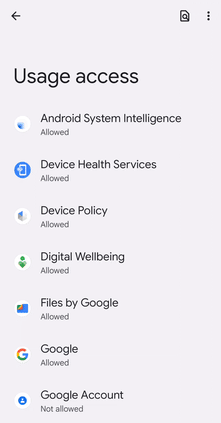
11. Display over other apps >>> Find KidsNanny >>> Allow Notification Access >>> Allow
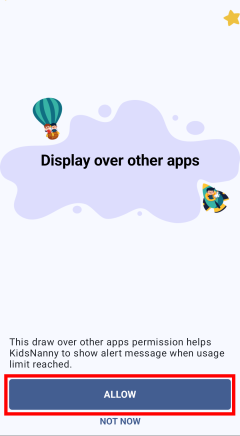
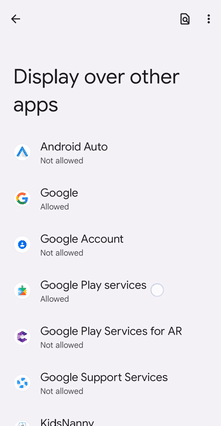
12. Accessibility Permission >>> Find KidsNanny >>> Use KidsNanny On >>> Allow Permission
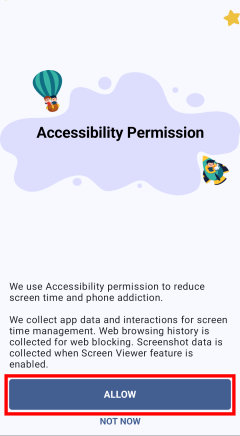
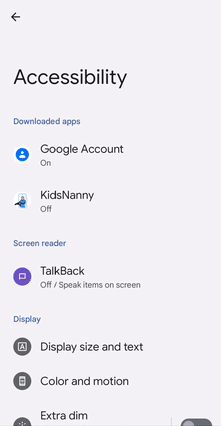
13. Notification Access >>> Find Kidsnanny >>> Use KidsNanny On >>> Allow Permission
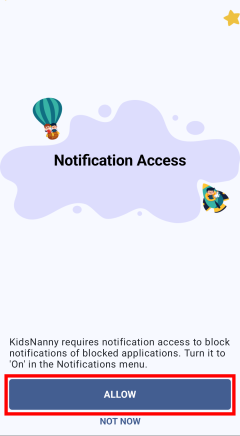
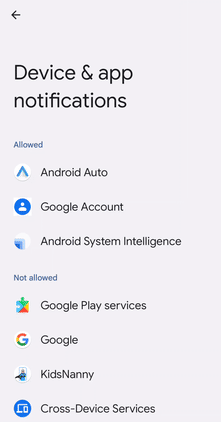
14. VPN Connection Start >>> Connection Request Ok
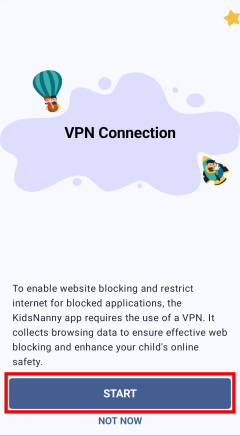
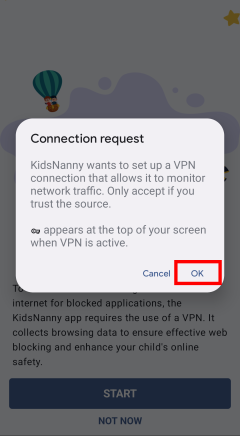
15. Installation Completed