Content Filter: Comprehensive Web Control
Accessible on the parent device, offers several features to manage and restrict web content. Block access by severity index, enable safe browsing, and filter websites by category or domain. Ensure a safer online experience for your child with these comprehensive controls.
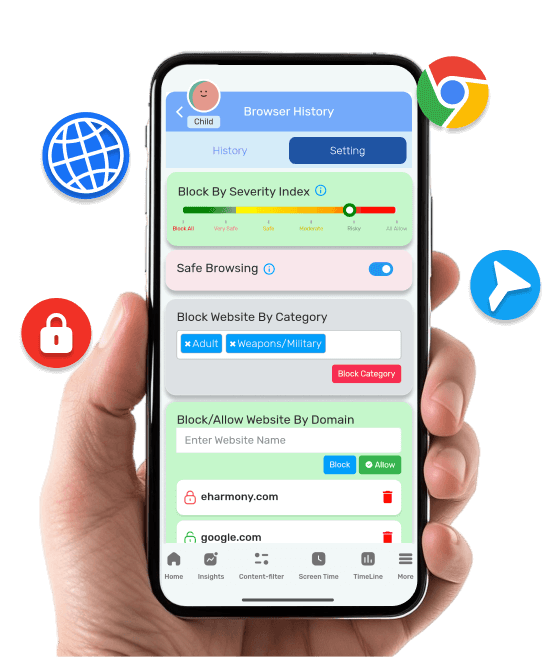
The Content Filter, accessible on the parent device, offers several features to help manage and restrict web content on your child’s device.
- Block by Severity Index: Utilize severity index settings to restrict access to content based on safety levels.
- Safe Browsing: Enable safe browsing to limit your child’s exposure to inappropriate search results in web browsers.
- Block Website by Category: Restrict your child’s access to websites falling under specific blocked categories, such as adult, gambling, or social networking.
- Block Website by Domain: Prevent access to particular websites by specifying blocked domains, ensuring your child cannot visit those sites.
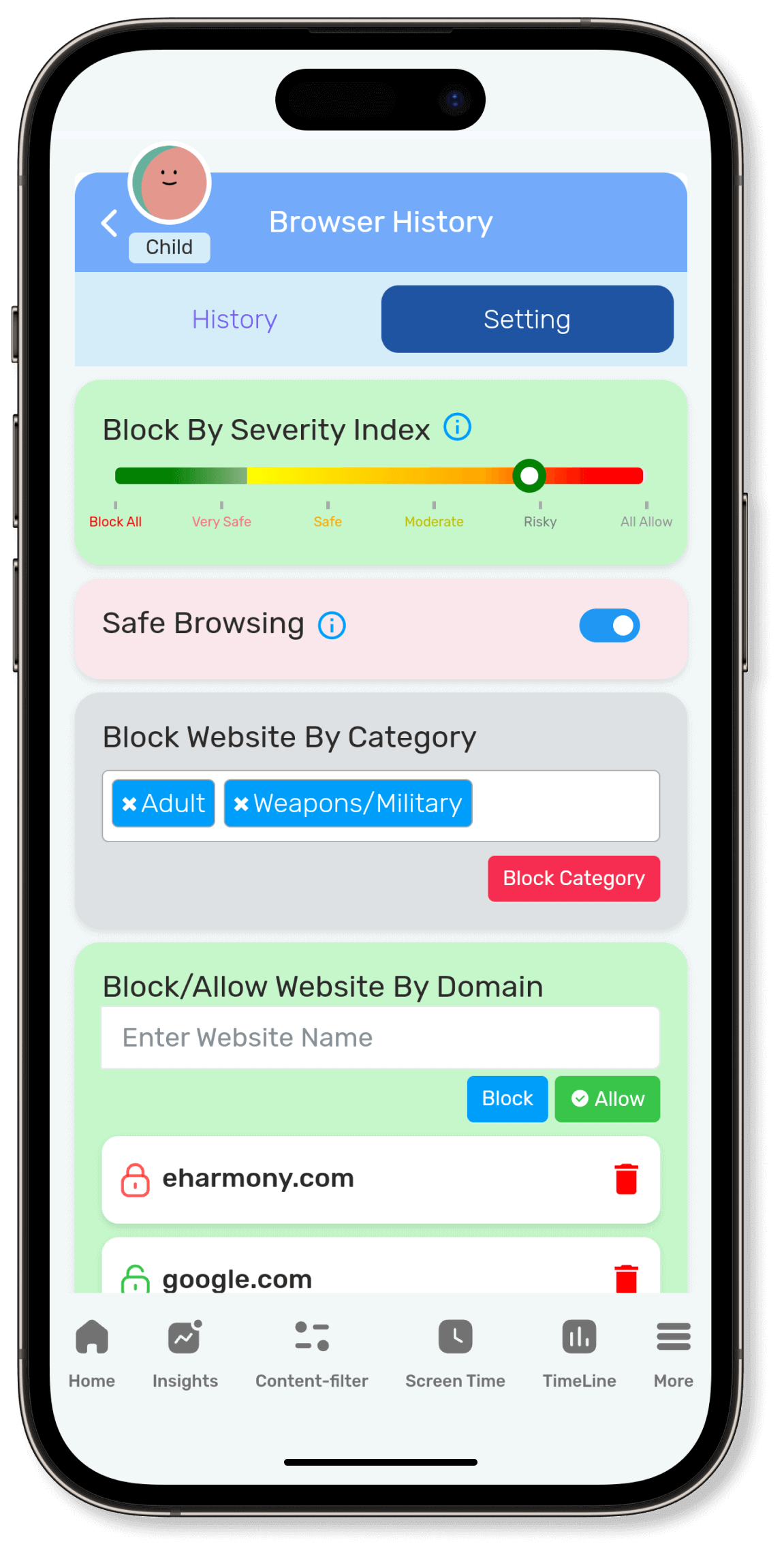
Severity Index
The Severity Index feature, located within the “Content Filter” section of the Parent Device, determines the types of websites accessible to your child. This index offers categories such as “Block All,” “Very Safe,” “Safe,” “Moderate,” “Risky,” and “Allow All” allowing parents to specify the level of access permitted for their children based on severity levels.
Safe Browsing
Safe Browsing is a protective service featured in the “Content Filter” section of the Parent Device, which notifies users of potentially harmful websites or files before they’re accessed or downloaded.
Log in as the parent user.
Navigate to the “Content Filter” section.
Turn on the “Safe Browsing” switch to Enable it.
Log in as the parent user.
Navigate to the “Content Filter” section.
Turn off the “Safe Browsing” switch to Disable it.
Block Website by Category
Restricting your child from accessing certain web content is made easy with the Block Website by Category. By blocking specific categories, such as the dating category, you ensure that your child is unable to visit any websites that contain dating-related content. This means that any site falling under the blocked category will be inaccessible, providing a safer online environment tailored to your preferences and your child’s needs.
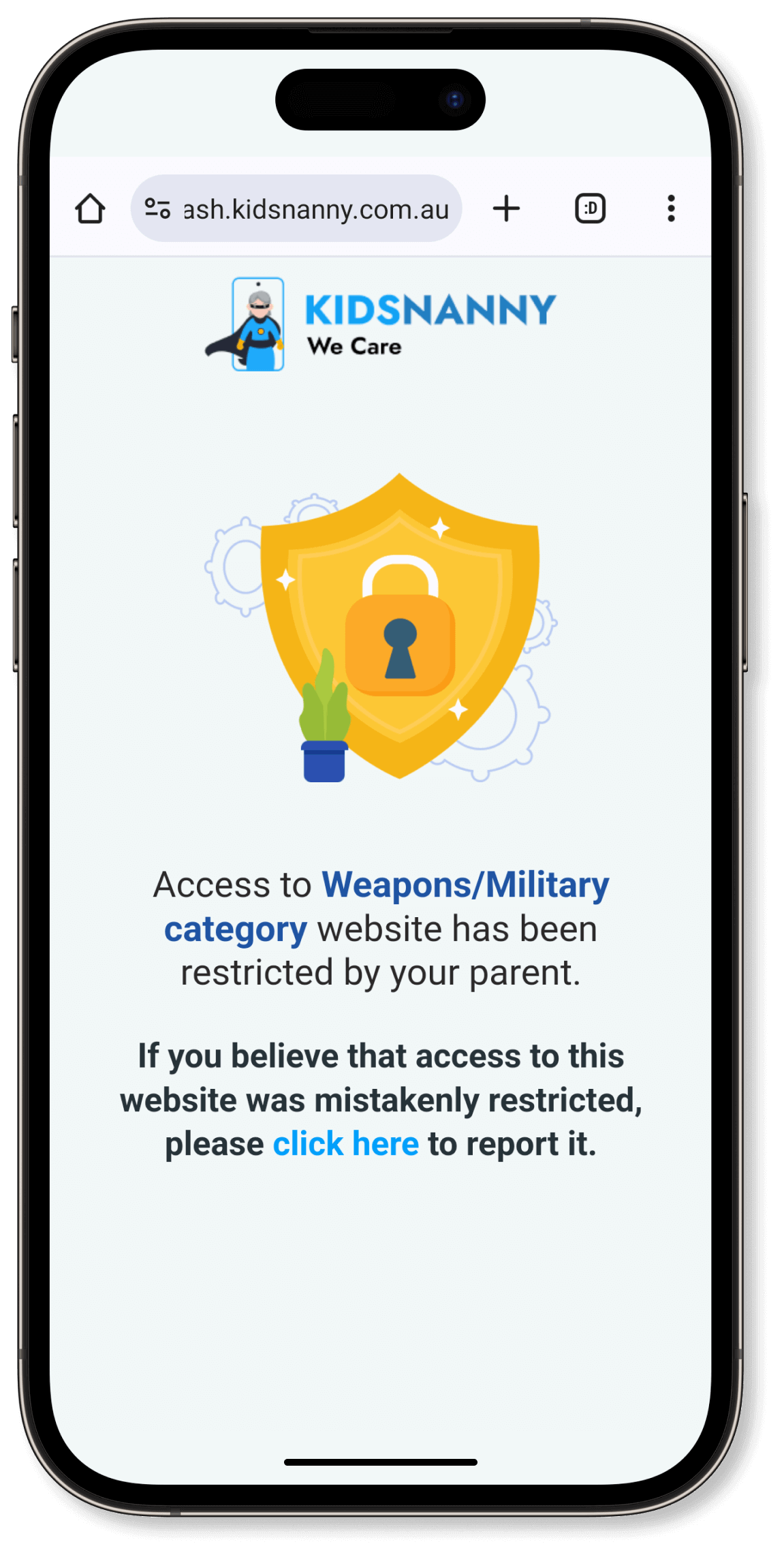
1. Login as a parent
2. Navigate to Content Filter Section
3. Navigate to “Block website by Category.”
4. Select the category you want to restrict for your child.
5. Click the “Block Category” button to apply the restriction.
1. Login as a parent
2. Navigate to Content Filter Section
3. Navigate to “Block website by Category.”
4. Remove the category from the blocked list that you want to allow for your child.
5. Click the “Block Category” button to remove the restriction.
Block Website by Domain
Restricting your child from accessing specific websites is made easy with the Block Website by Domain feature. By blocking a particular domain, you ensure that your child is unable to visit that website, providing a more controlled and secure browsing experience.
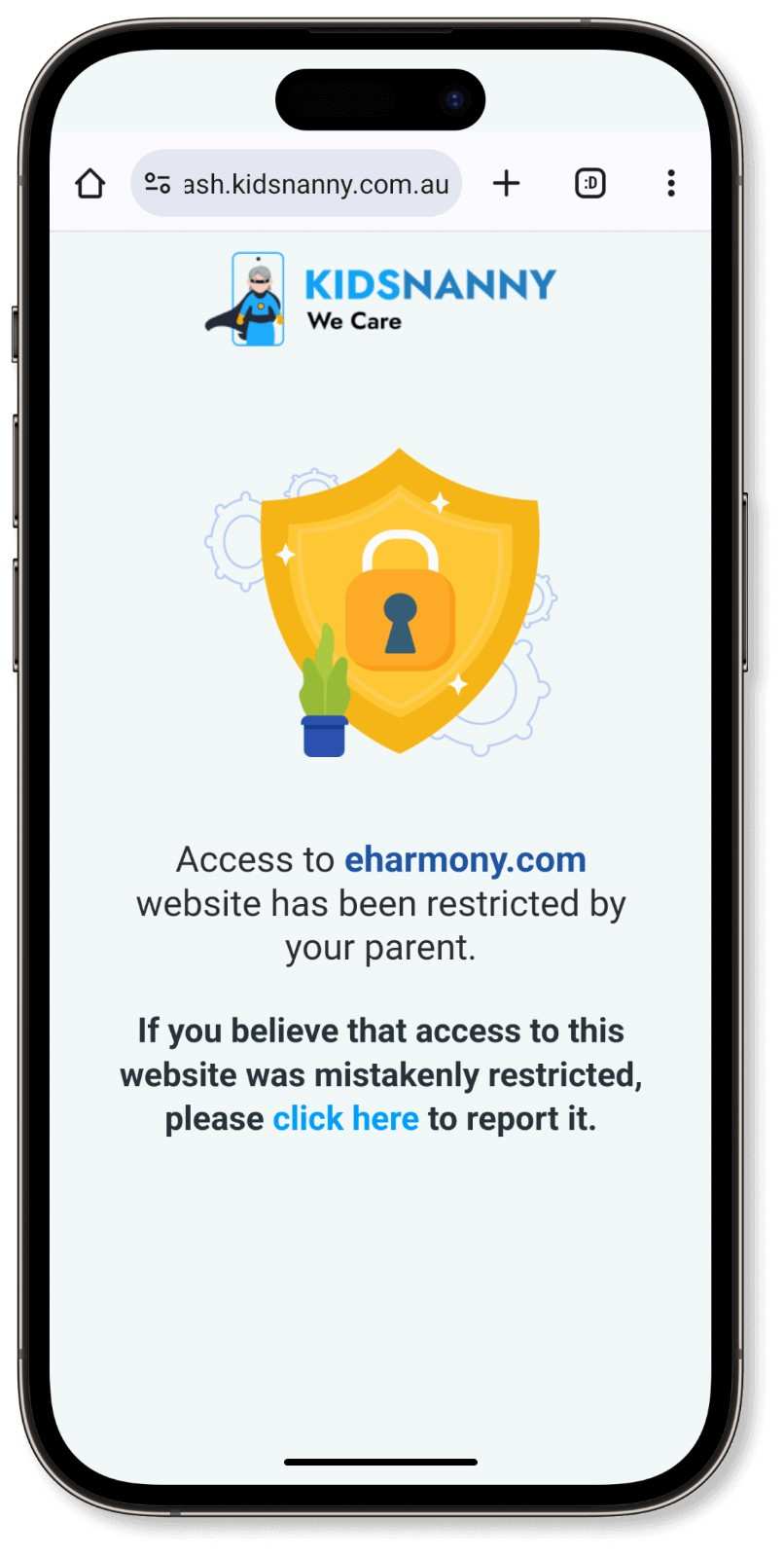
Login as a parent
Navigate to Content Filter Section
Go to “Block/Allow website by Domain.”
Enter the domain of the website you want to block for your child.
Click on the “Block” button to block.
Login as a parent
Navigate to Content Filter Section
Go to “Block/Allow website by Domain.”
Enter the domain of the website you want to allow for your child.
Click on the “Allow” button to allow.
Login as a parent
Navigate to Content Filter Section
Go to “Block/Allow website by Domain”
Delete the website you want to remove from the blocked or allowed list.