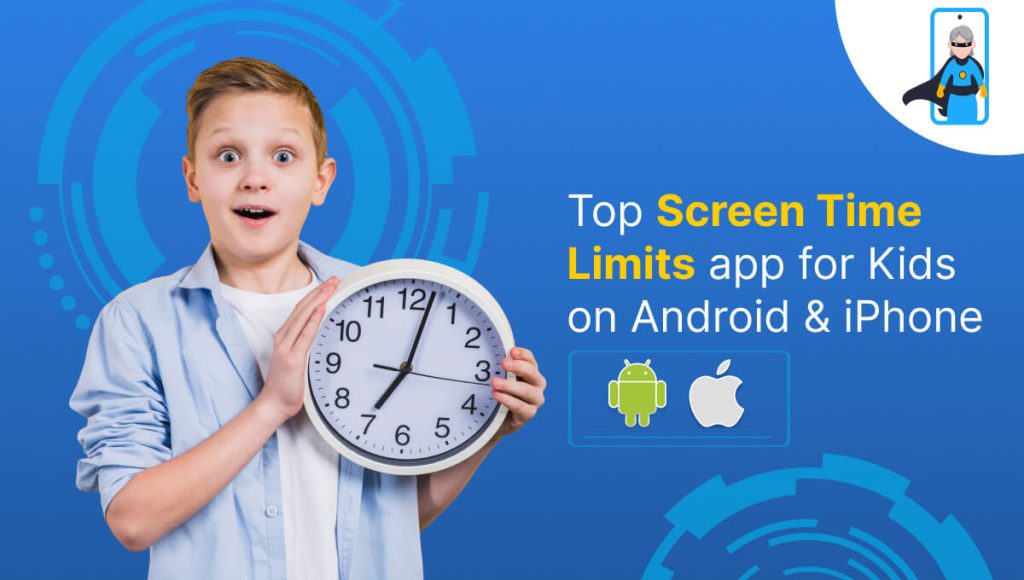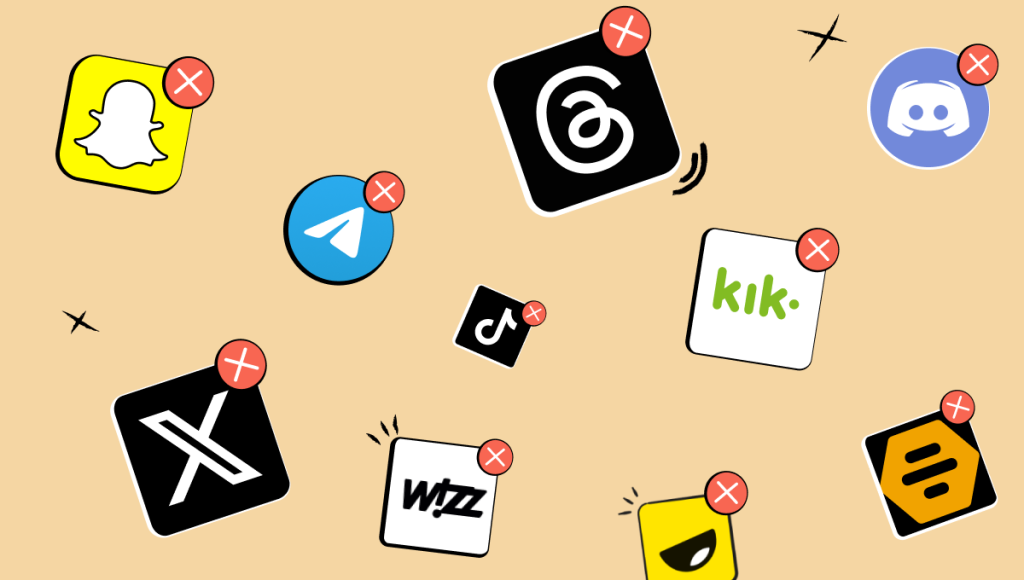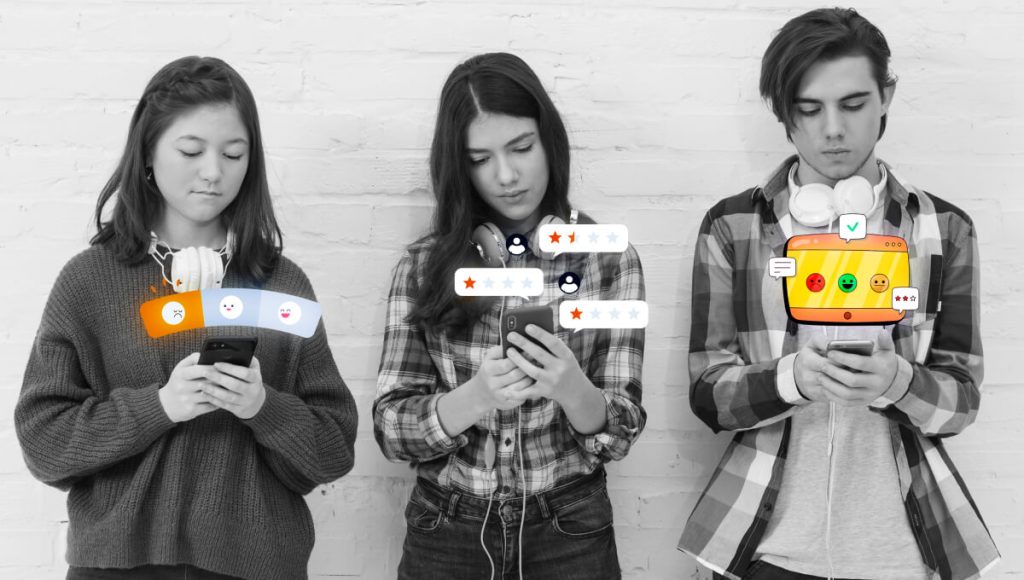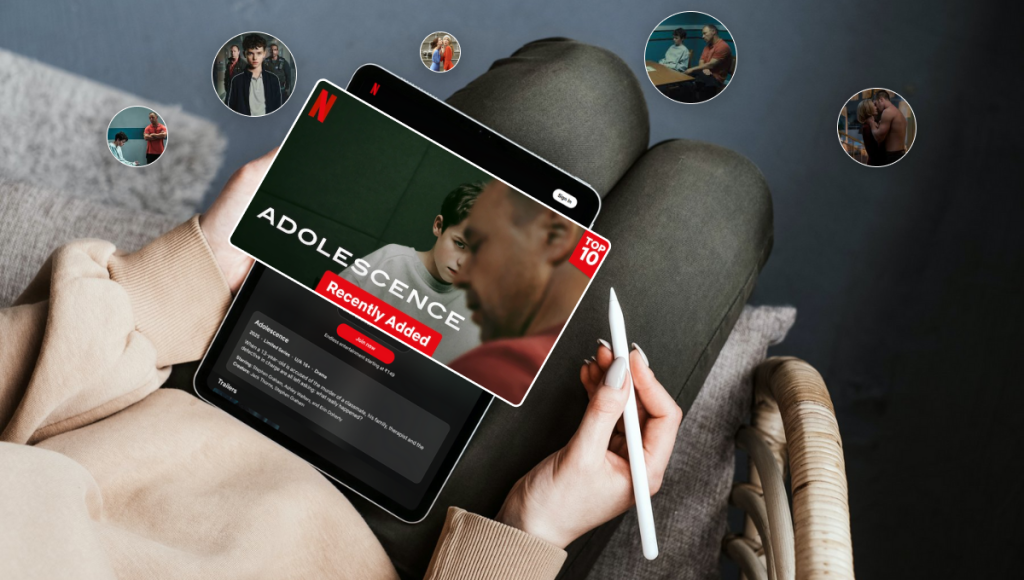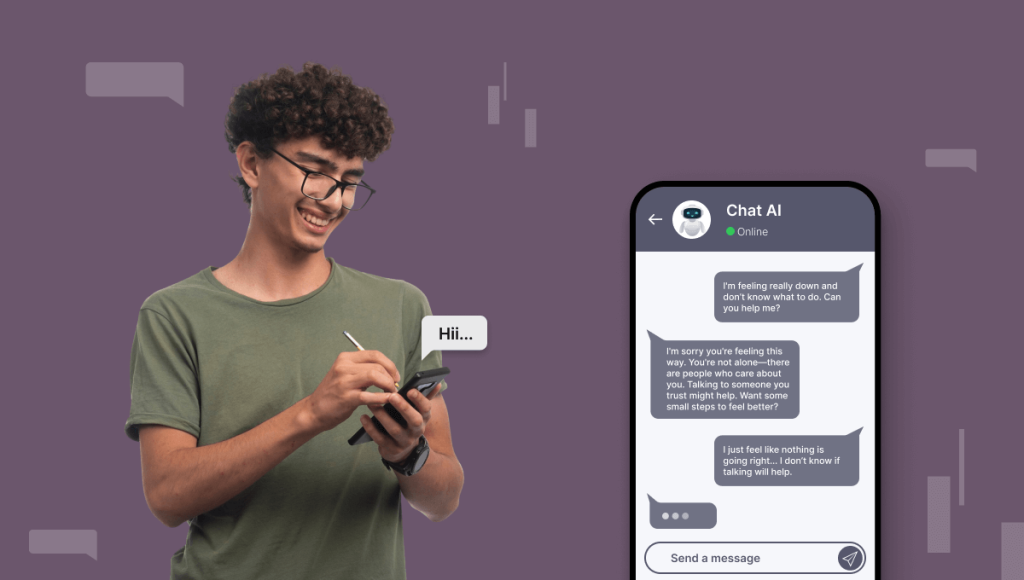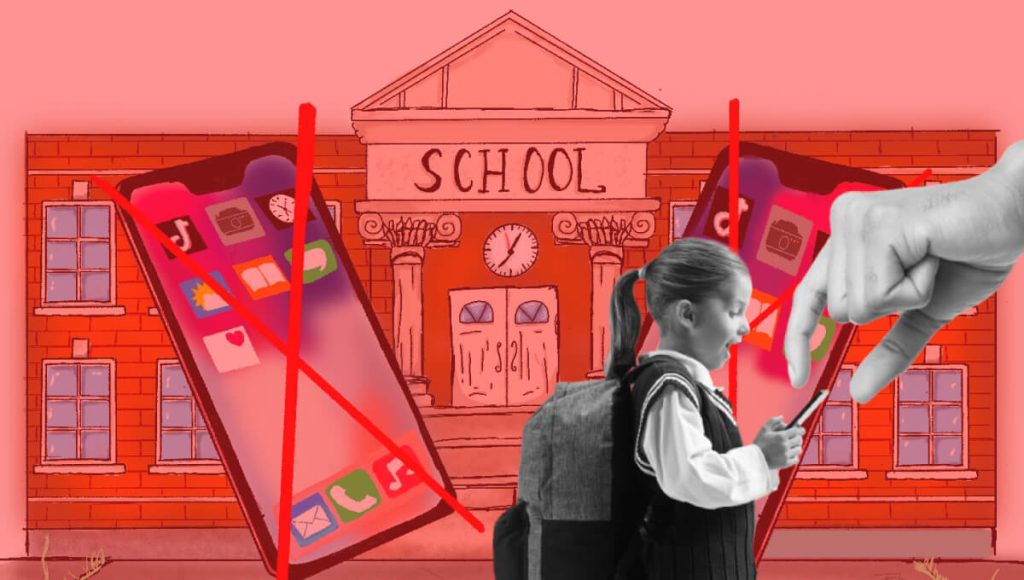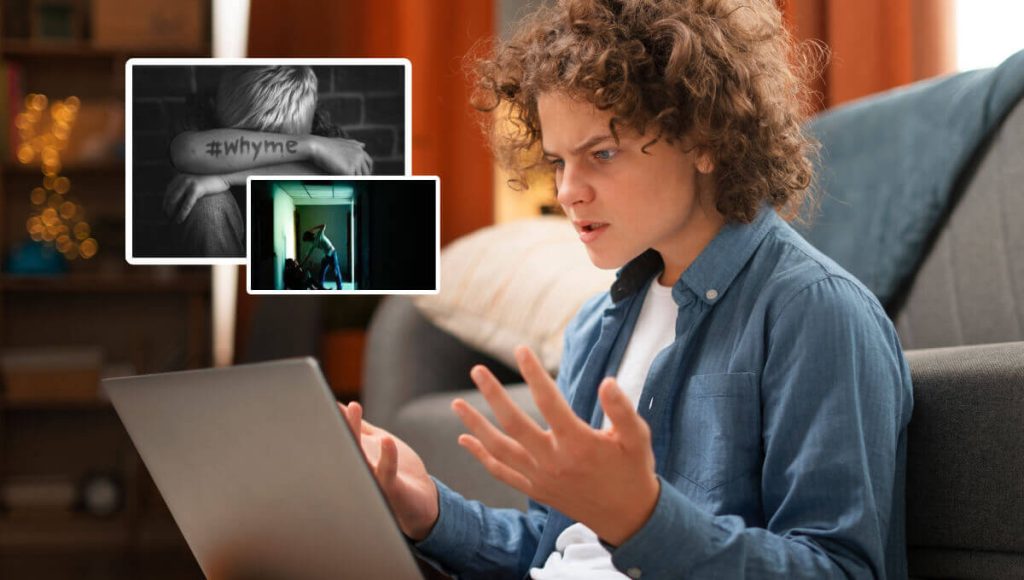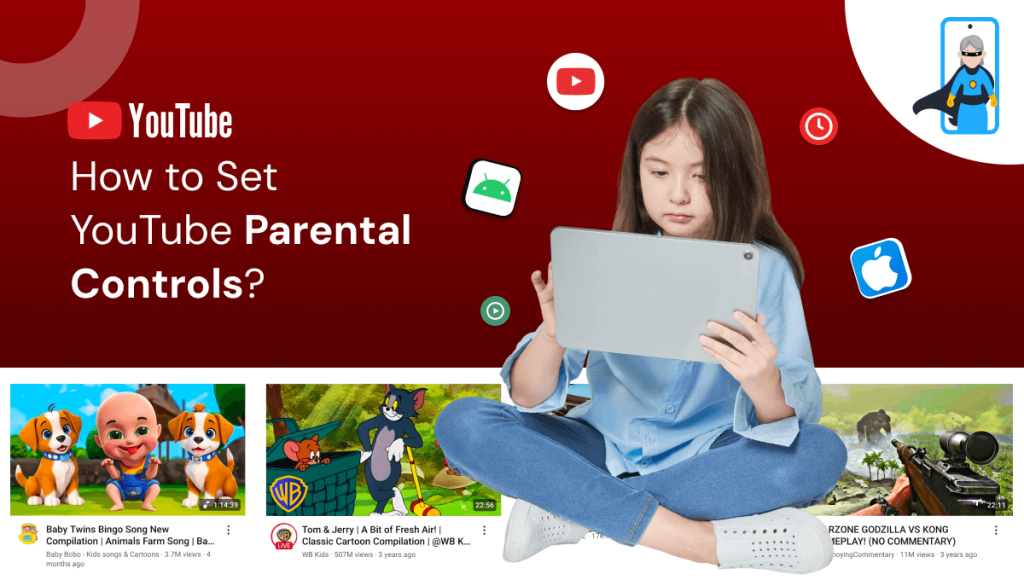
In today’s digital age, YouTube is one of the most used apps by kids and teens—offering everything from cartoons to gaming content to educational videos. But despite its benefits, unrestricted access to YouTube can expose children to age-inappropriate videos, screen addiction, and harmful online trends.
According to a Statista report from March to April 2024, YouTube was the most popular mobile app among children and teenagers worldwide — highlighting its massive influence on young users. YouTube offers everything from cartoons to gaming content to educational videos. But despite its benefits, unrestricted access to YouTube can expose children to age-inappropriate videos, screen addiction, and harmful online trends.
As a responsible parent, you might be wondering:
“How can I control or block YouTube on my child’s Android or iPhone?”
Why YouTube Control Is Important
YouTube is full of fun, educational, and creative content — but it also has a darker side that can negatively impact young minds. Even platforms like YouTube Kids aren’t 100% safe. That’s why parental control over YouTube is no longer optional — it’s essential.
Here’s why managing YouTube usage matters:
- Protect Children from Inappropriate Content: Even filtered apps sometimes show violent, sexual, or disturbing content that children should never see.
- Prevent Screen Time Addiction: YouTube’s autoplay and endless recommendations can keep kids glued to the screen for hours.
- Encourage Focus and Learning: Limiting YouTube helps children concentrate better on studies, hobbies, and real-world activities.
- Promote Better Sleep and Health: Reducing screen time—especially at night—improves sleep quality and supports healthier routines.
With KidsNanny, you can take back control and create a safe, balanced digital experience for your child.
How to Block YouTube on Android
Method 1: Use Digital Wellbeing (Basic Option)
- Go to Settings > Digital Wellbeing & Parental Controls.
- Tap Digital Wellbeing & Parental Controls.
- Go to Dashboard.
- Find and select YouTube from the app list.
- Set an App Timer to limit daily usage or manually restrict access.
Limitation: This is a basic tool. Kids may bypass or reset limits without proper supervision, especially if they know how to access system settings.
Method 2: Use Google Family Link (Basic Parental Control Tool)
- Install Google Family Link on both the parent’s and child’s devices.
- Link your child’s Google account and set parental control permissions.
- From the parent’s device, open the app and select your child’s profile.
- Tap “App Activity” and find YouTube in the list.
- Set daily App Limits for YouTube or block it entirely.
- You can also set Bedtime schedules or lock the device remotely.
Limitation:
- No filtering control over non-Chrome browsers
- No category-based website blocking
- No real-time alerts
Method 3: Use the KidsNanny Parental Control App
With KidsNanny, you can block or restrict YouTube in seconds. Here’s how:
- Download & Install KidsNanny from the Google Play Store on your child’s device.
- Create a Parent Account and link your child’s device.
- Go to Screen Time in your dashboard.
- Tap “Block App“, locate YouTube in the list, and tap “Block” to restrict access instantly.
- You can also set Screen Time Limits (Downtime) or apply App Limits to control your child’s access to YouTube.
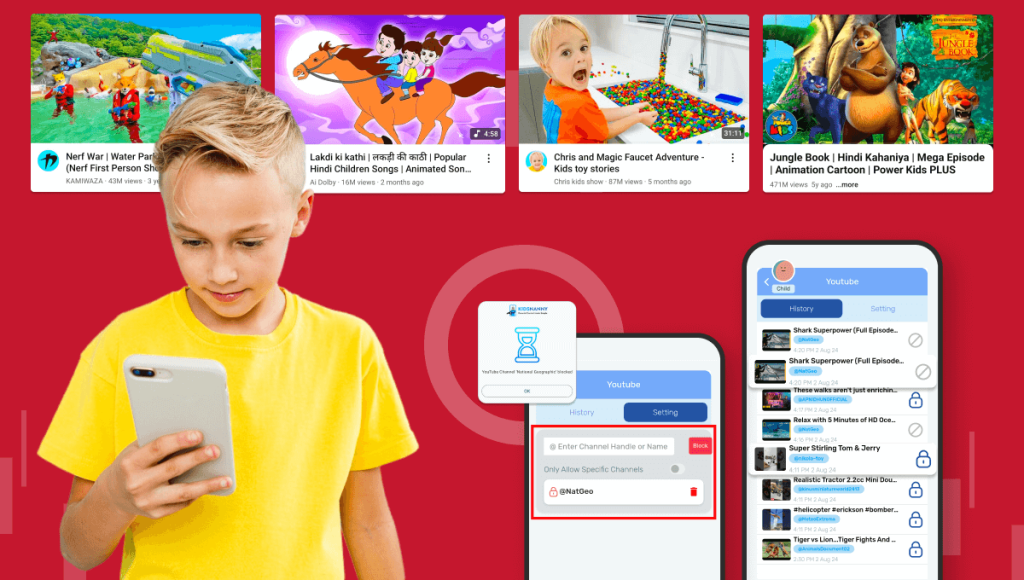
How to Block YouTube on iPhone
Method 1: Use Screen Time Settings
- Go to Settings > Screen Time.
- Tap App Limits > Add Limit.
- Select Entertainment > YouTube.
- Set the allowed usage time or block completely.
Limitation:
- Only Block system apps
- No real-time alerts
- No domain or category-based website blocking (only restricts adult content using basic filters)
Method 2: Use KidsNanny to Block YouTube on iPhone
Quick Steps for iPhone:
- Download KidsNanny from the App Store on both your iPhone and your child’s iPhone.
- Create a Parent Profile and link your child’s device by following the in-app setup guide.
- Go to the Screen Time section in your parent dashboard.
- Tap “Block App“, find YouTube, and tap “Block” to restrict it instantly.
- You can also set Downtime (screen time limits) or apply App Limits to control usage.
Note: Make sure your child’s iPhone has installed advance features to work properly.
Extra Tip: Block YouTube in Browsers Too
Even if you block the app, kids can access YouTube via browsers. Here’s how to stop that:
- In KidsNanny, go to Web Filter Settings.
- Add youtube.com and m.youtube.com to the blocked websites list.
Done! Now YouTube is blocked on apps and browsers.
Bonus Tip: Get Instant Alerts with Screen Scanner & Smart Monitoring
With KidsNanny, stay one step ahead by receiving real-time alerts when your child interacts with risky content or apps. Key features include:
- Screen Scanner: Automatically scans your child’s screen in real-time to detect harmful content (violence, adult content, unsafe chats) across YouTube, browsers, and other apps.
- Smart App Alerts: Instantly notifies you if your child installs or opens restricted or suspicious apps.
- Unsafe Website Access: Alerts you if they attempt to access blocked or inappropriate websites.
- Alerts sent via push notifications, email, and shown in your parent timeline dashboard.
Monitor their Screen time, App usage, Screen Scanner, Live location and more with KidsNanny.
Final Thoughts
Blocking YouTube doesn’t mean cutting your child off from the digital world — it’s about safe and balanced screen time. With KidsNanny, you’re in full control of what your child sees and how long they spend online.
Start using KidsNanny today to protect your child from unwanted YouTube distractions and ensure healthy digital habits.